Stages in Pipeline
Pipedrive provides a basic sales pipeline that helps visualise and manage your sales process. However, you can tailor these stages to fit your sales workflow by adding, renaming, or deleting stages.
![]()
Tips for Customising Stages
- Use the Past Indefinite Tense:
- Example: Use "Meeting Agreed" instead of just "Meeting" to make the stage status clearer.
- Align with Customer Buying Process:
- Think about the steps your customers take to make a purchase and create stages that reflect this process.
- Revise as Needed:
- It's okay to adjust stages over time. Rename, delete, or add new stages for better clarity and effectiveness.
Steps to Edit Your Pipeline Stages
-
Access Pipeline Settings:
- Go to the pipeline view and click the pencil icon to the right of the pipeline name.
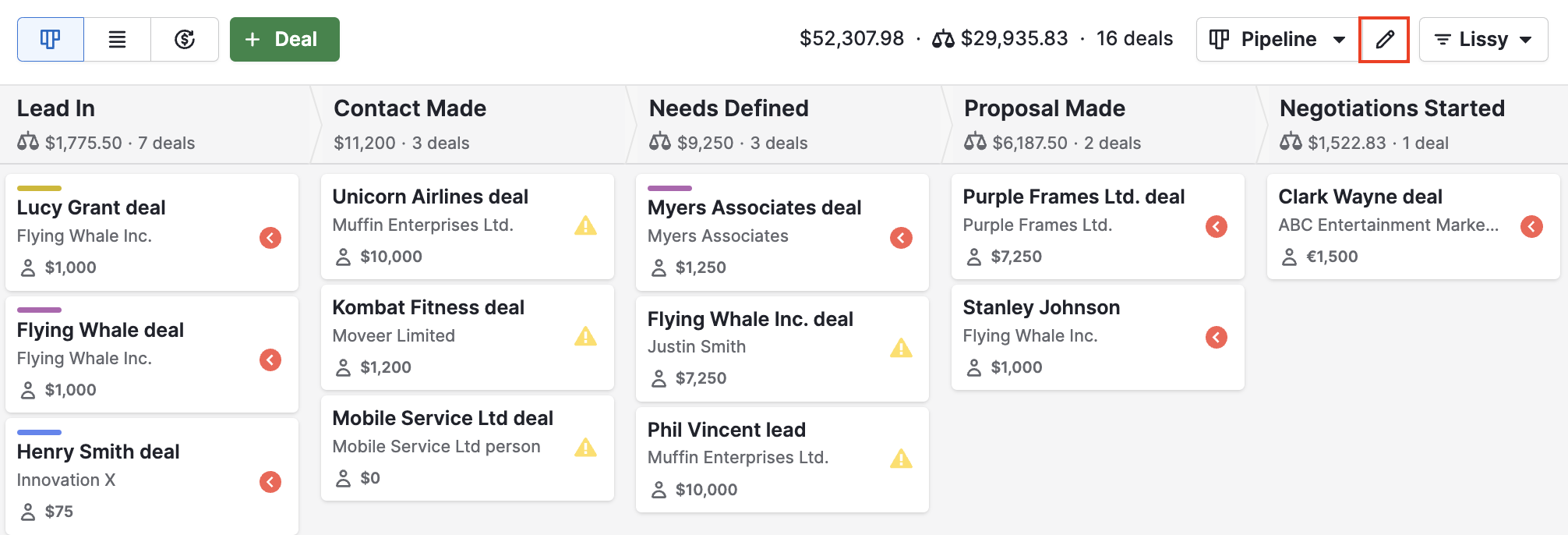
- Go to the pipeline view and click the pencil icon to the right of the pipeline name.
-
Edit Stage Attributes:
- You can change the name, set probability percentages, and define rotting days for each stage.
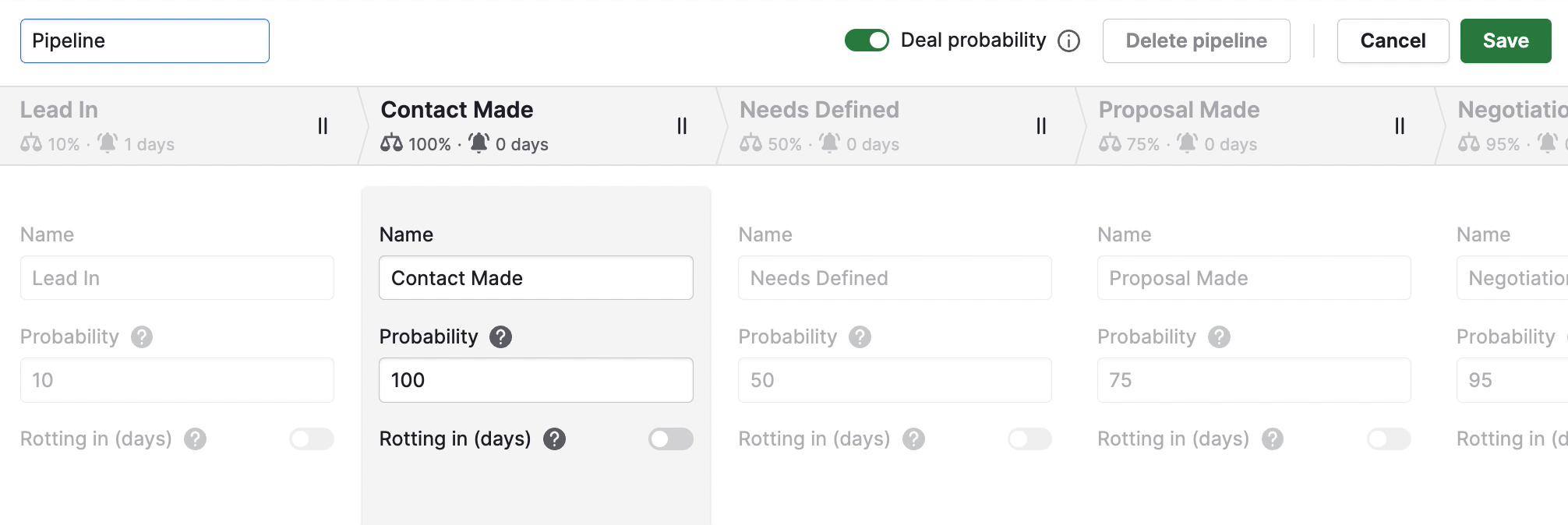
- You can change the name, set probability percentages, and define rotting days for each stage.
-
Add or Delete Stages:
- Use the “+” button to add new stages or click “Delete Stage” at the bottom to remove an existing stage.
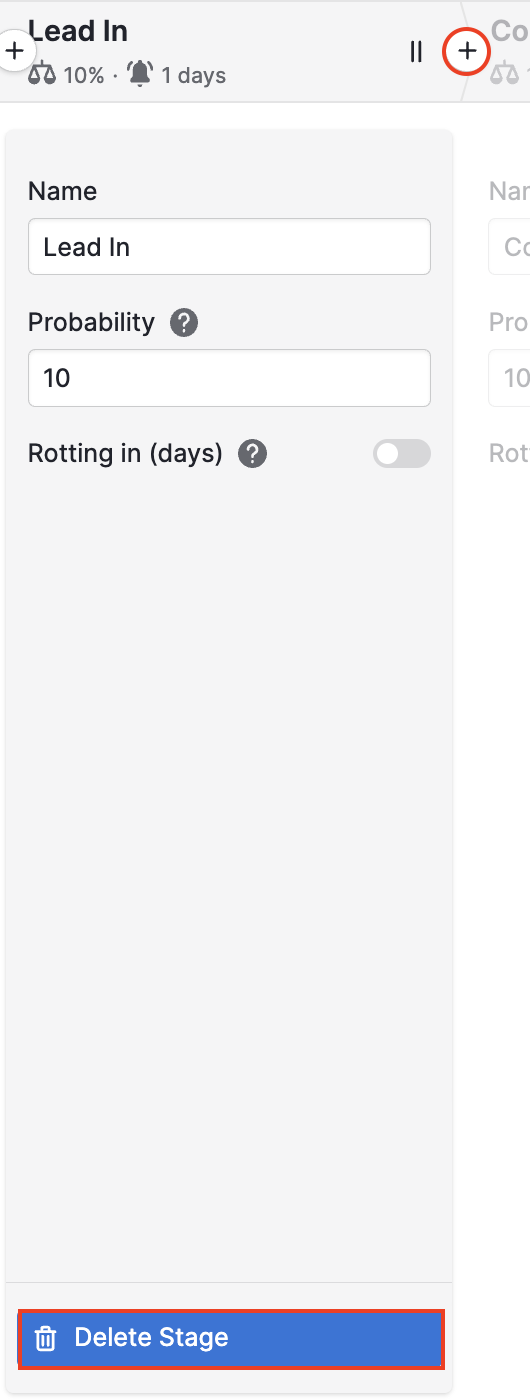
Additional Features
- Multiple Pipelines:
- You can create multiple pipelines, each with its own unique stages, to manage different sales processes or products.
By customising your pipeline stages, you can ensure that your sales process is accurately represented in Pipedrive, leading to better tracking and management of your deals.
.png?width=688&height=359&name=Why%20Businesses%20Should%20Move%20to%20Automation%20(8).png)
Unlock the full potential of Pipedrive with our expert training sessions. Learn tips and tricks that will save you time and increase your productivity. Limited spots available - book your session now!
