Deleting Items
This action is only available to users with the correct permissions enabled.
Maintaining an effective Pipedrive database sometimes requires cleaning out data. However, not every user should have the ability to delete potentially valuable information from your account.
To allow you to keep your data secure, the ability to delete items in Pipedrive is an option that can be enabled for certain user groups in permission sets.
As a user with account settings access, you can adjust permissions regarding the deletion of deals or activities for certain users by going to Settings > Manage users > Permission sets and adjusting those options to your preference.
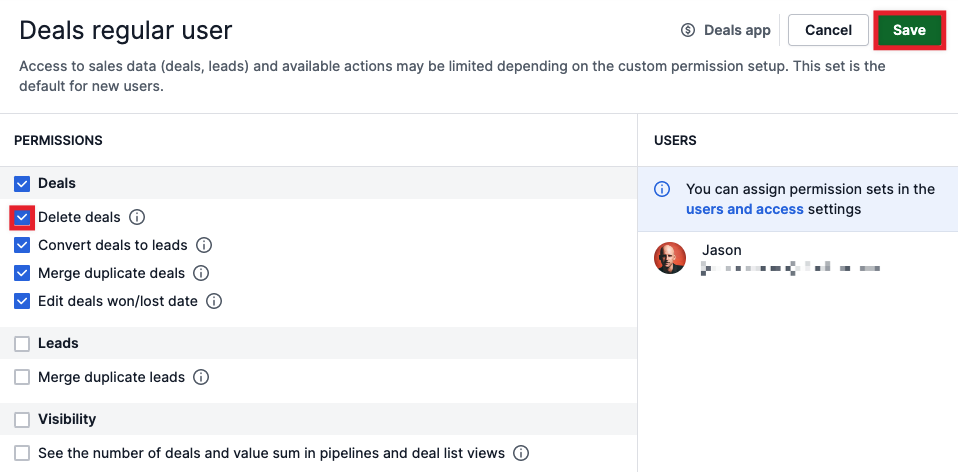
If you do not see an option to delete a person or organisation, you don't have admin settings. If you do not see the option to delete a deal or activity, then your admin user has not enabled this permission.
Deleting Items in Pipedrive
Depending on the situation, you may need to delete items in Pipedrive in various ways. We've built several methods to delete items to help address any situation.
To Delete from the Detail View of an Item
- Click on the name of the deal, person, or organisation to go to that item's detail view.
- Click on the "..." found to the upper right of the Pipedrive app.
- Select the "Delete" option found there.
- In the prompt that appears, confirm that you wish to delete this item.
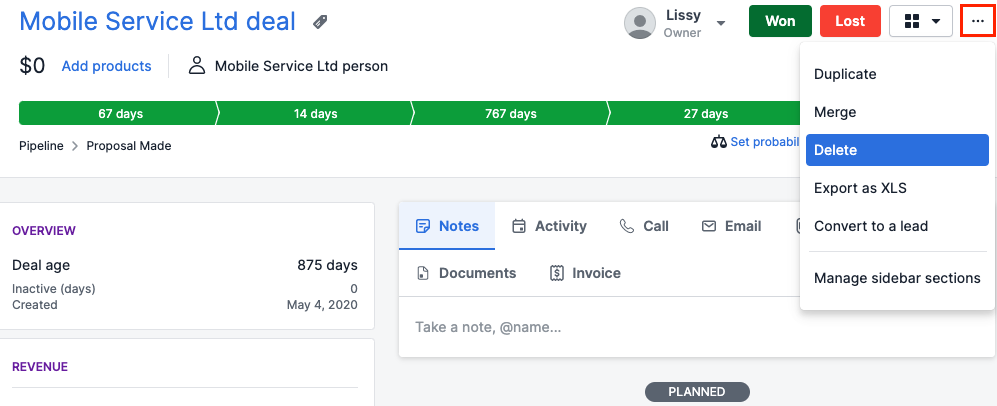
To Delete a Deal from the Pipeline View of Your Deals Tab
- Go to your deals tab and click on the pipeline view.
- Click on the deal you wish to delete and drag it to the bottom of your screen in the Pipedrive app.
- When hovering over the DELETE button, release your mouse click.
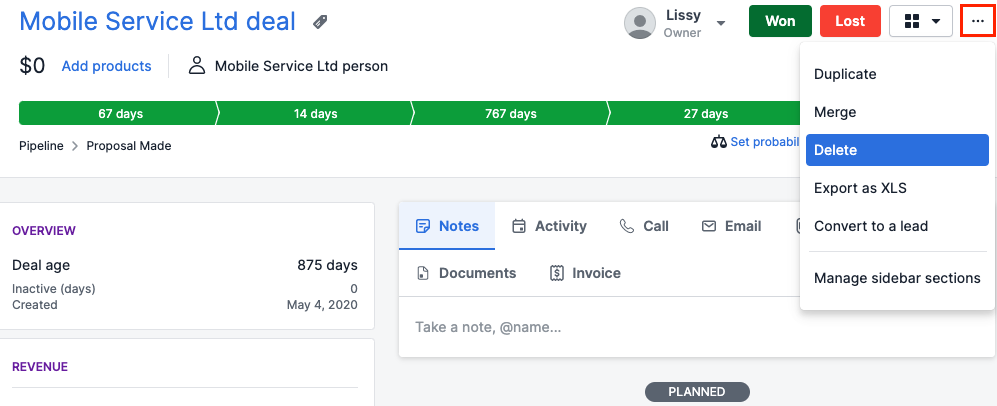
To Delete a Selection of Items from the List View
- Go to the Pipedrive tab of the item(s) you wish to delete – such as deals, activities, people, or organisations.
- Using the checkboxes on the left side of the Pipedrive app, select the items you wish to delete.
- Click on the trash can icon that appears above the list view.
- In the prompt that appears, confirm that you wish to delete those items.
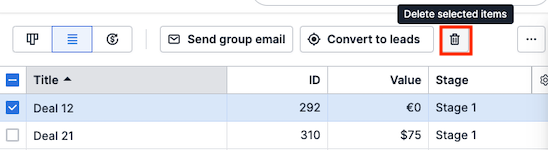
Deleting an item in Pipedrive will also delete other items linked to it (e.g., if a deal is deleted, activities linked to that deal will be deleted). Admins can restore deleted items within 30 days after deletion, including the linked items. After 30 days, the items are permanently deleted and cannot be accessed or restored.
.png?width=688&height=359&name=Why%20Businesses%20Should%20Move%20to%20Automation%20(8).png)
