Experiencing general performance issues in your Pipedrive account, clearing your browser’s cache.
Google Chrome
-
Access Settings:
- In a Chrome window, click the three vertical dots (
...) in the upper right corner - Navigate to More Tools > Clear Browsing Data.
- In a Chrome window, click the three vertical dots (
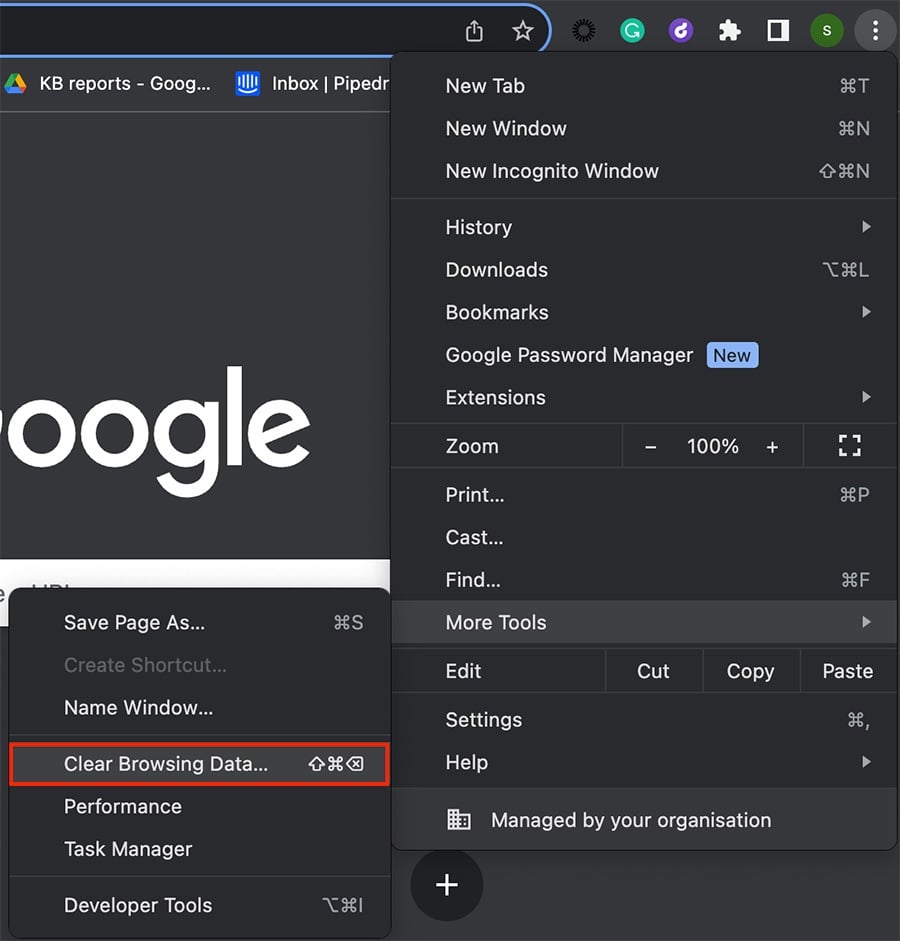
-
Clear Data:
- In the window that appears, ensure that Cookies and other site data and Cached images and files are selected.
- Click Clear data.
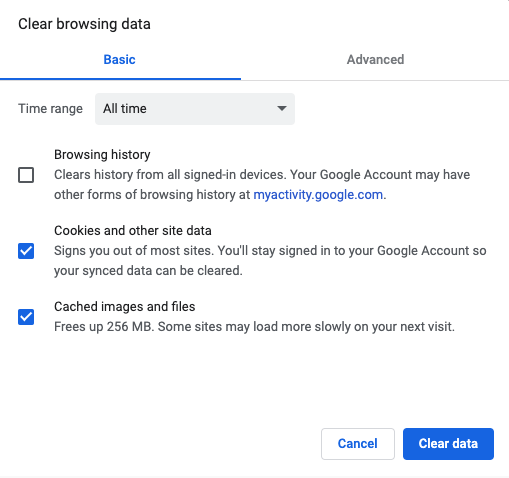
Firefox
-
Access Settings:
- In a Firefox window, click on the bookshelf icon in the upper right corner.
- Go to Settings.
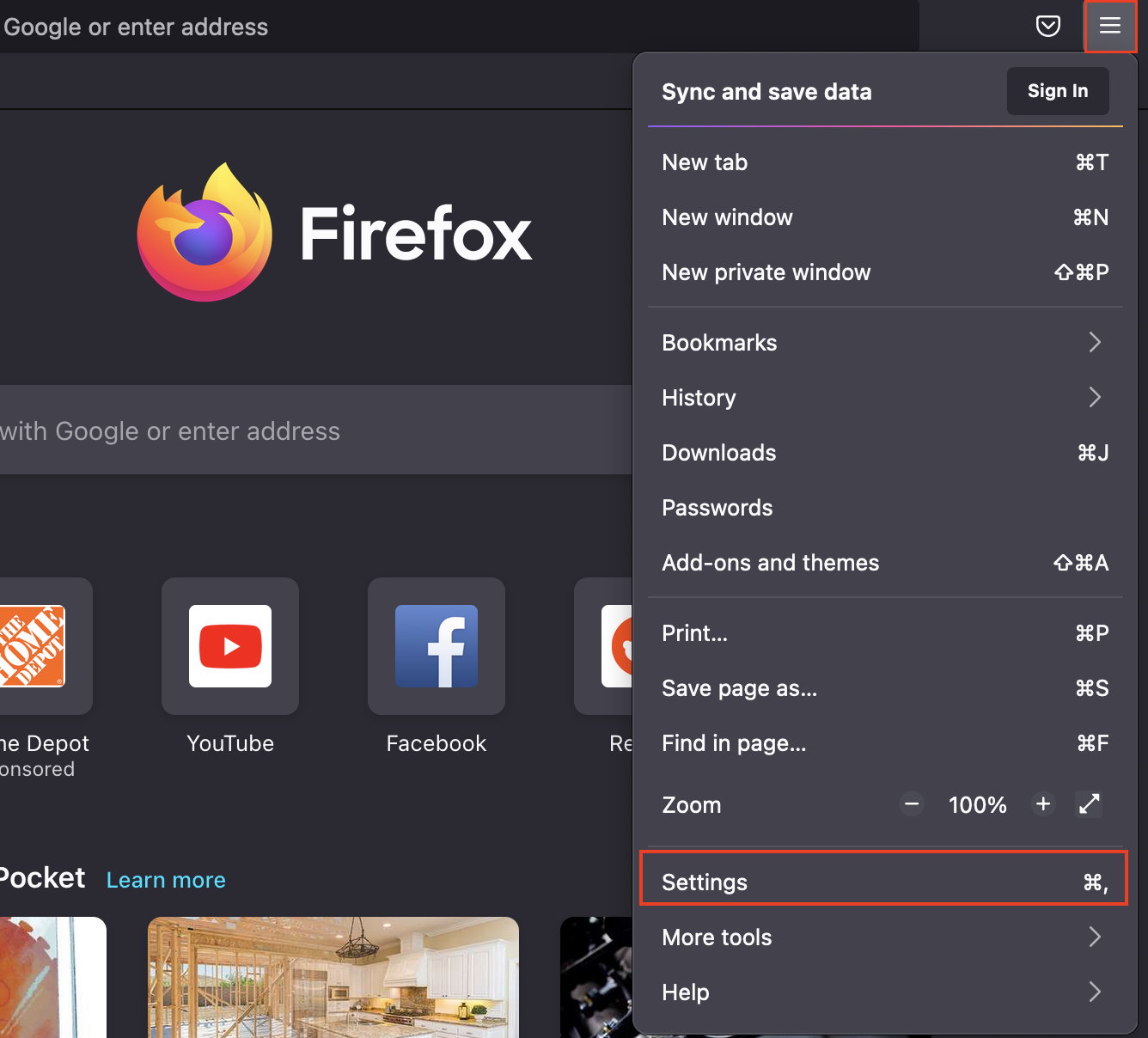
-
Clear Data:
- Navigate to Privacy & Security and scroll down to Clear data. Click on it.
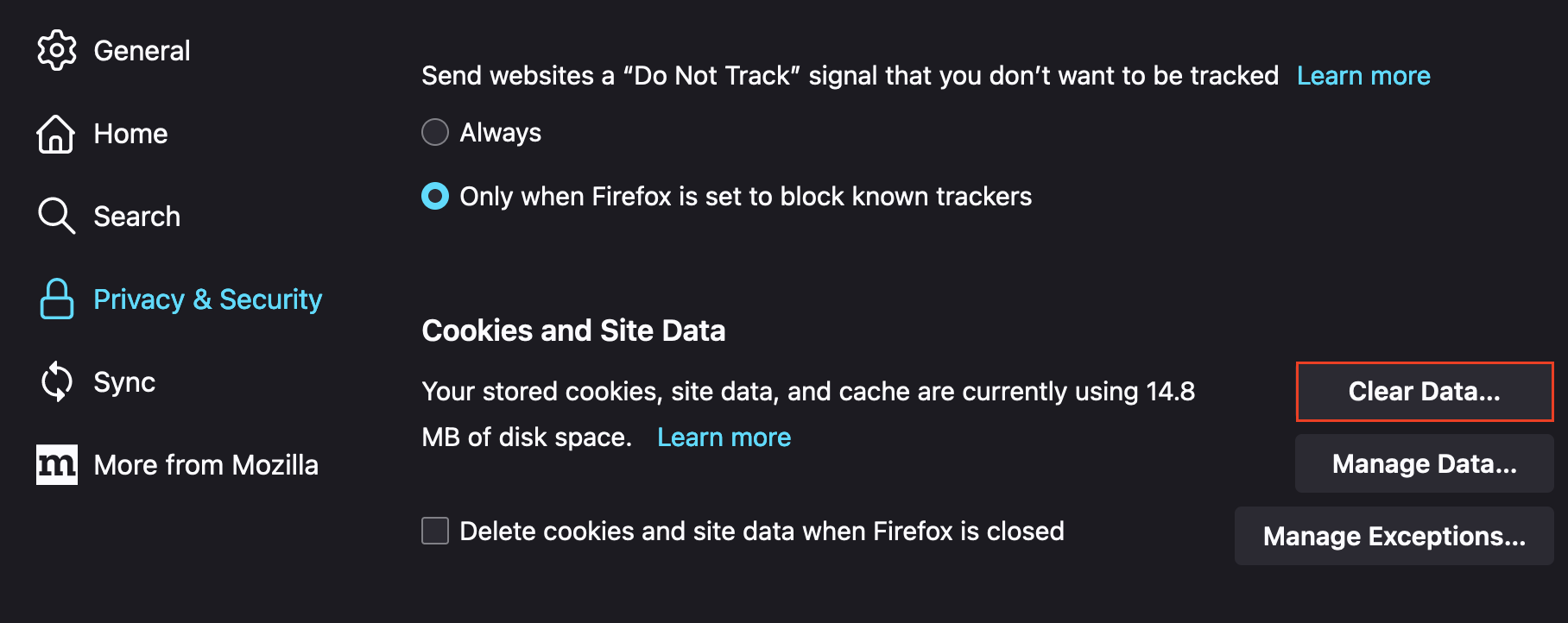
Safari
-
Access Preferences:
- In a Safari window, click Safari in the menu bar and go to Preferences.
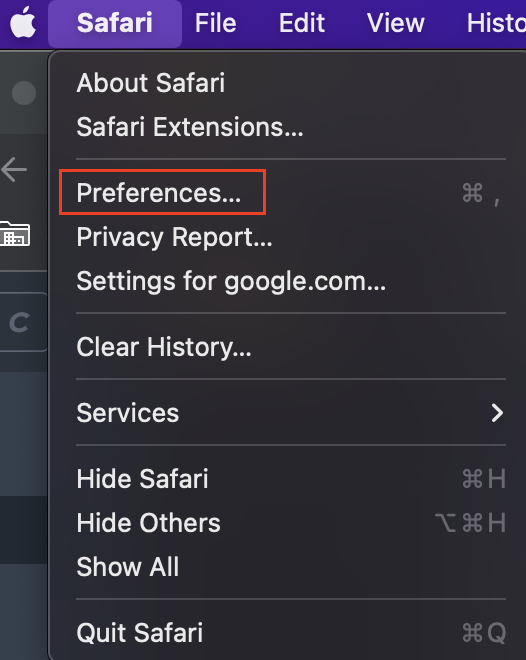
-
Enable Develop Menu:
- In the window that appears, select Advanced and ensure the Show Develop menu box at the bottom is checked.
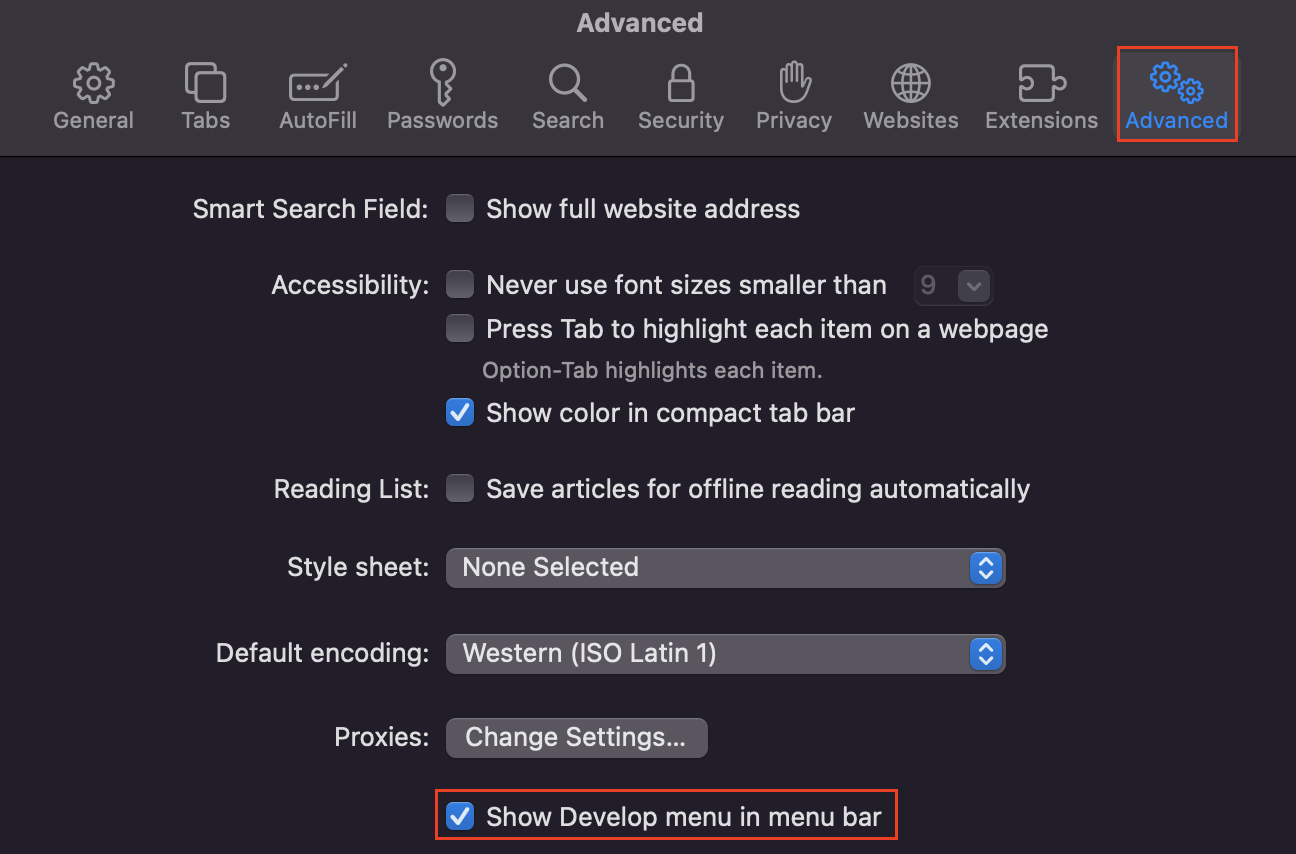
-
Empty Caches:
- Find the Develop tab in your menu bar, then select Empty Caches.
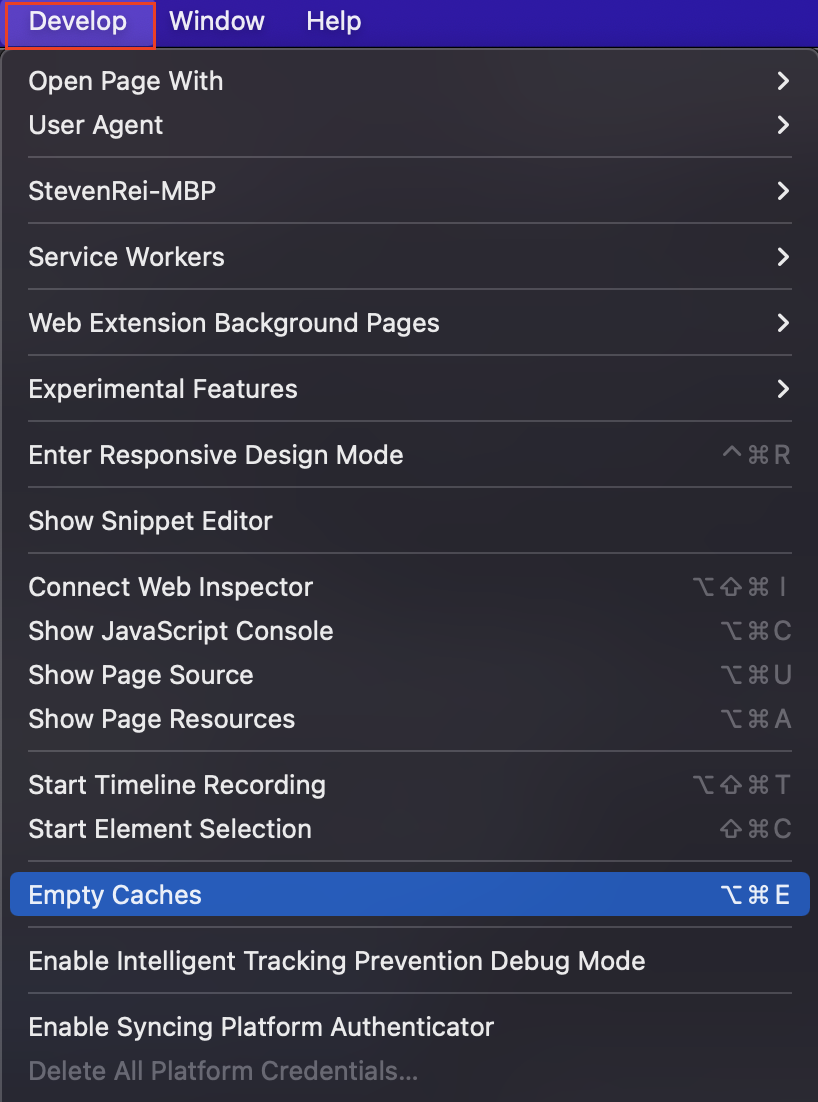
Internet Explorer
Internet Explorer was retired on June 15th, 2022. Microsoft recommends upgrading to the Edge browser.
-
Access Safety Options:
- In an Internet Explorer window, click on the gear icon in the upper right corner and go to Safety > Delete browsing history.
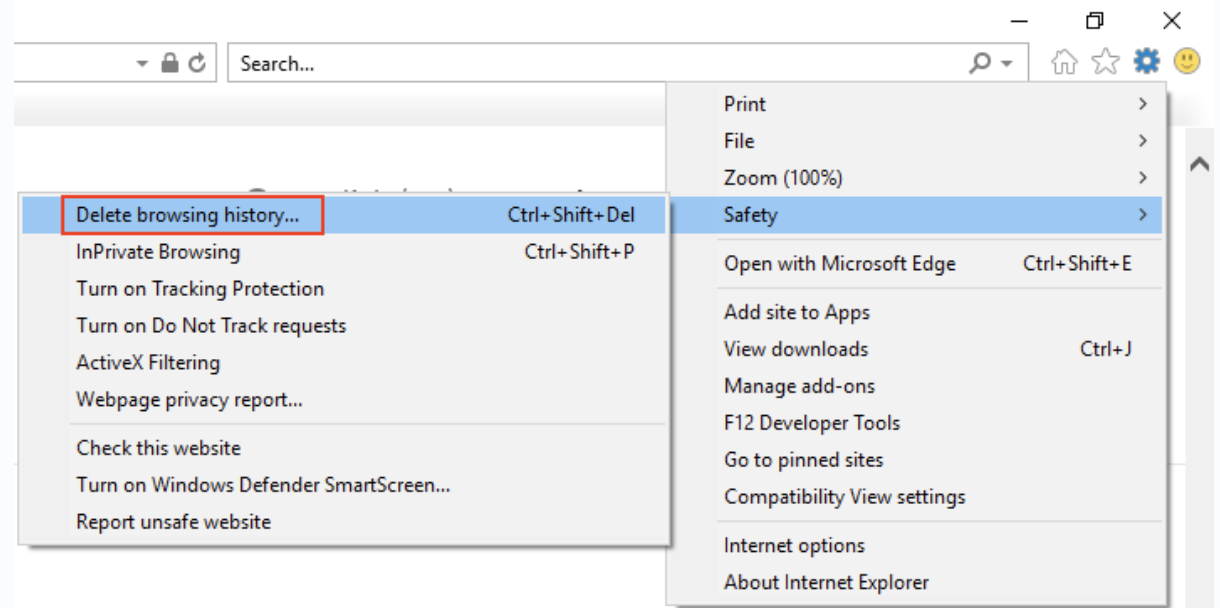
- In an Internet Explorer window, click on the gear icon in the upper right corner and go to Safety > Delete browsing history.
-
Delete Browsing History:
- In the window that appears, ensure Preserve Favorites website data is unselected.
- Select Temporary Internet files and website files and Cookies and website data.
- Click Delete to confirm.
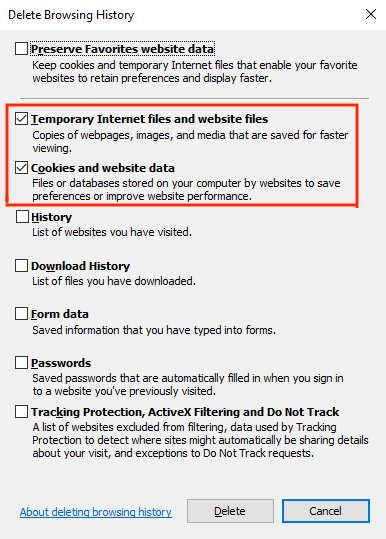
Microsoft Edge
-
Access History:
- In a Microsoft Edge window, click the three horizontal dots (
...). - Select the History tab > Clear Browsing Data.

- In a Microsoft Edge window, click the three horizontal dots (
-
Clear Data:
- In the window that appears, select Cookies and saved website data and Cached data and files.
- Click Clear now to confirm.
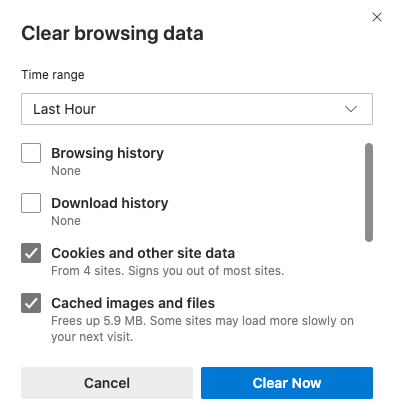
Clearing Cache for One Page
Sometimes you need to clear backend data due to performance issues without deleting all data from your browser.
-
Open Developer Tools:
- Navigate to the three vertical dots (
...) in the upper right corner of your browser. - Select More Tools > Developer Tools.
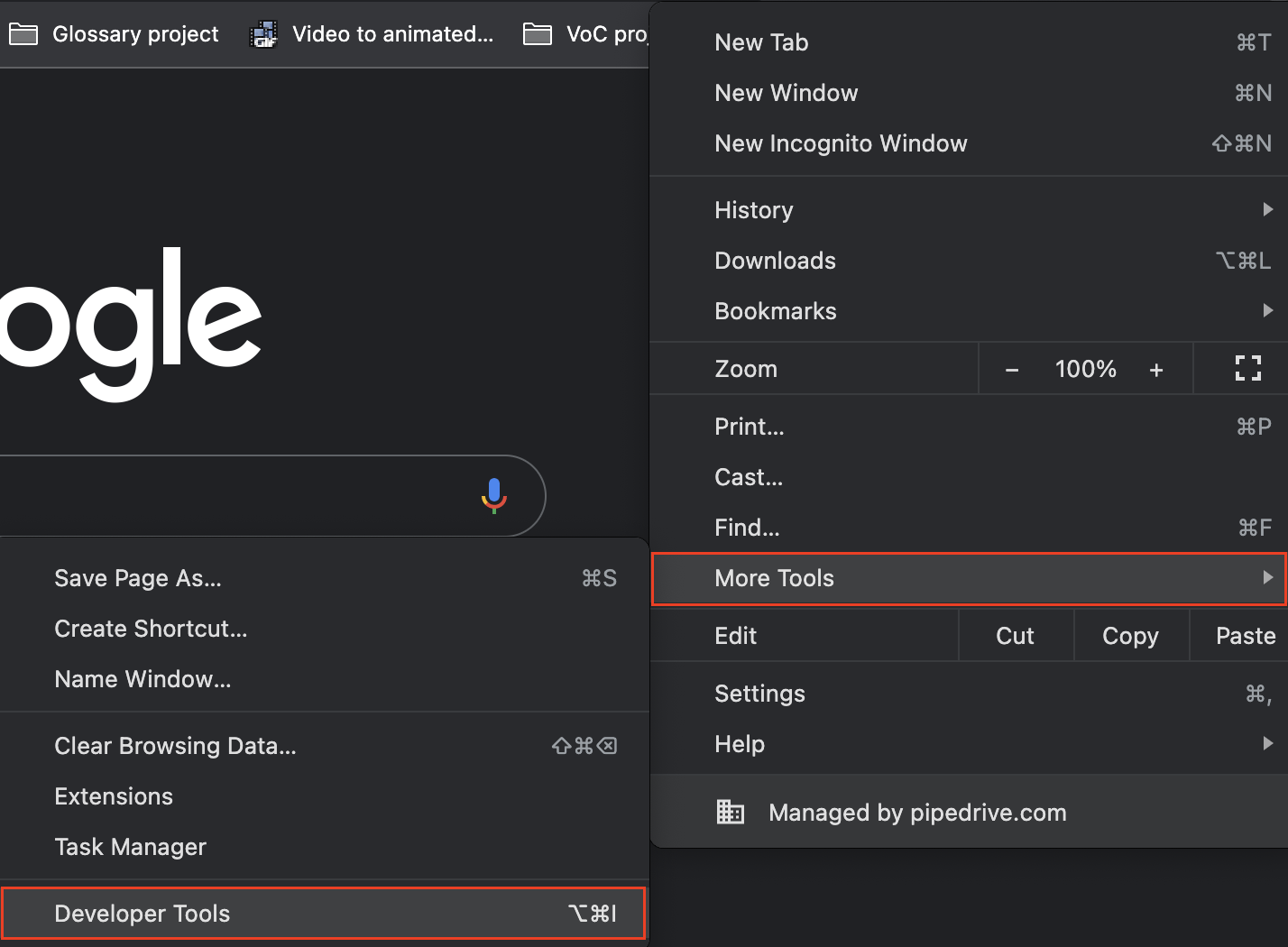
- Navigate to the three vertical dots (
-
Hard Reload:
- With the console tab open, right-click the refresh icon in the upper left corner of your web page.
- Select Empty Cache and Hard Reload.
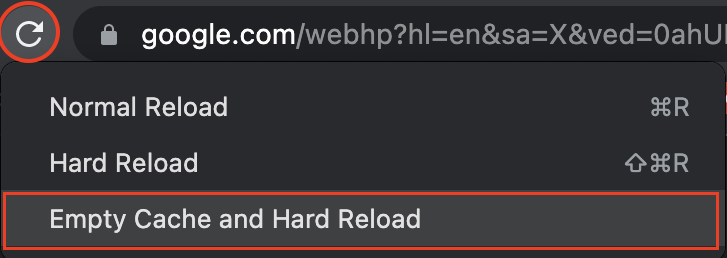
This method for cache resetting is specific to Google Chrome.
Clearing your browser’s cache and cookies can help resolve performance issues and improve the functionality of your Pipedrive account. For further assistance, reach out to Pipedrive support.
.png?width=688&height=359&name=Why%20Businesses%20Should%20Move%20to%20Automation%20(8).png)
Unlock the full potential of Pipedrive with our expert training sessions. Learn tips and tricks that will save you time and increase your productivity. Limited spots available - book your session now!
