Importing Into Pipedrive
This action is only available to admin users.
Pipedrive supports multiple date formats and configurations. When importing dates into any date-specific field, consider the following:
- How are you entering your data? For example, 4/04/2016 or 2016/04/04.
- How is the column in your spreadsheet formatted? Options include Date, General, or Text.
The image below shows an import done using several different formatting techniques and how they displayed in Pipedrive.
Study the image to see how your dates will turn out:

Mapping in Pipedrive Once you import your spreadsheet, if Pipedrive can identify the format of your dates without any confusion, no action is needed. If Pipedrive can't identify the format of your dates, it will prompt you to specify your spreadsheet's formatting.

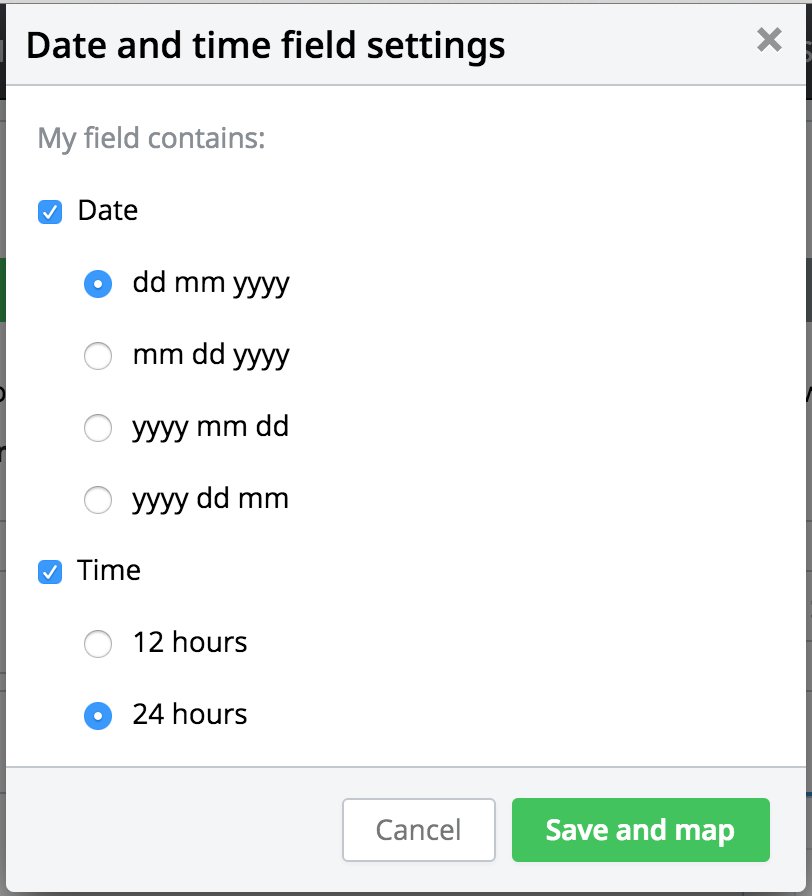
How to Format Your Columns in Excel Spreadsheets can have their cells formatted for special types of data. Often, you may receive a spreadsheet that's already formatted, or you may have to format your own data. Here's how to edit the format of your columns in Excel:
- Right-click the head of your column.
- Select "Format Cells."
- Choose your desired format.

By following these steps, you can ensure your date data is correctly formatted for importing into Pipedrive.
.png?width=688&height=359&name=Why%20Businesses%20Should%20Move%20to%20Automation%20(8).png)
