Insights on Contacts
Note: The number of Insights reports you can have depends on your subscription.
Contact reports in Insights let you visualise trends and patterns related to your people, organisations, and the data linked to them. Where to Find It
Note: For a general guide to the Insights feature and creating reports, check out this article.
To create a contact report, go to your Insights, click the “+” in the top left corner, then choose contact and either people or organisations.
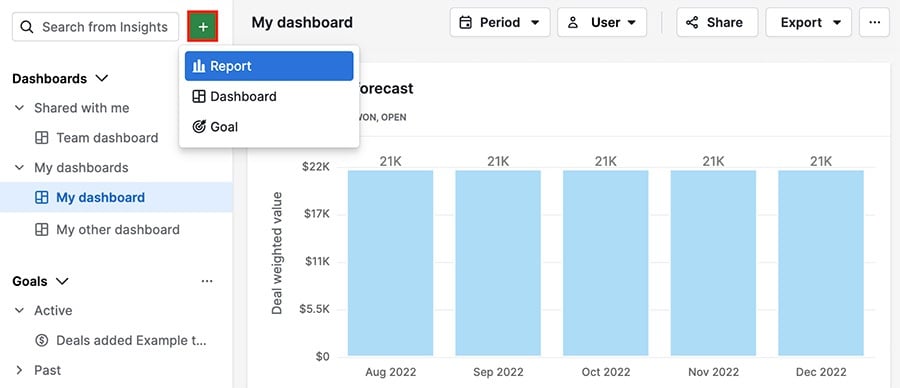
Contact Report Fields
Note: Custom fields are not supported in contact reports, including custom address fields. While the address field for organisations comes default with any Pipedrive account, the postal address field for people requires connecting contact sync.
Contact reports have unique fields, so you have tools specifically for analysing your contacts data.
Address Fields
Note: Filtering and segmenting with address fields only works if the addresses are properly formatted. For general information about how address fields function in Pipedrive, check out this article.
When creating people and organisations reports, you can filter using location data like country or zip code.
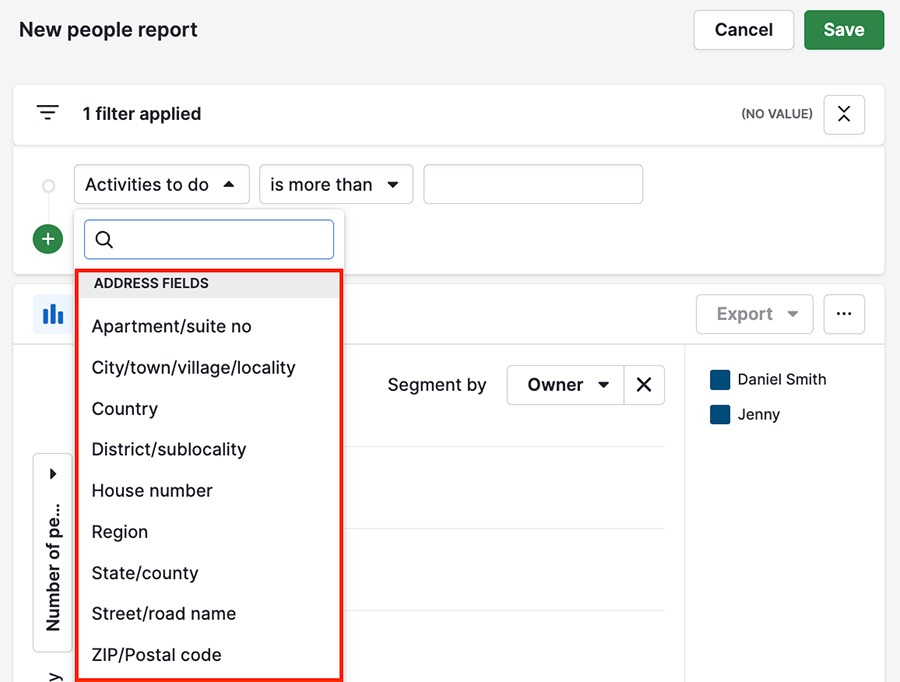
For example, here you can see organisations both filtered and segmented by their country of origin.
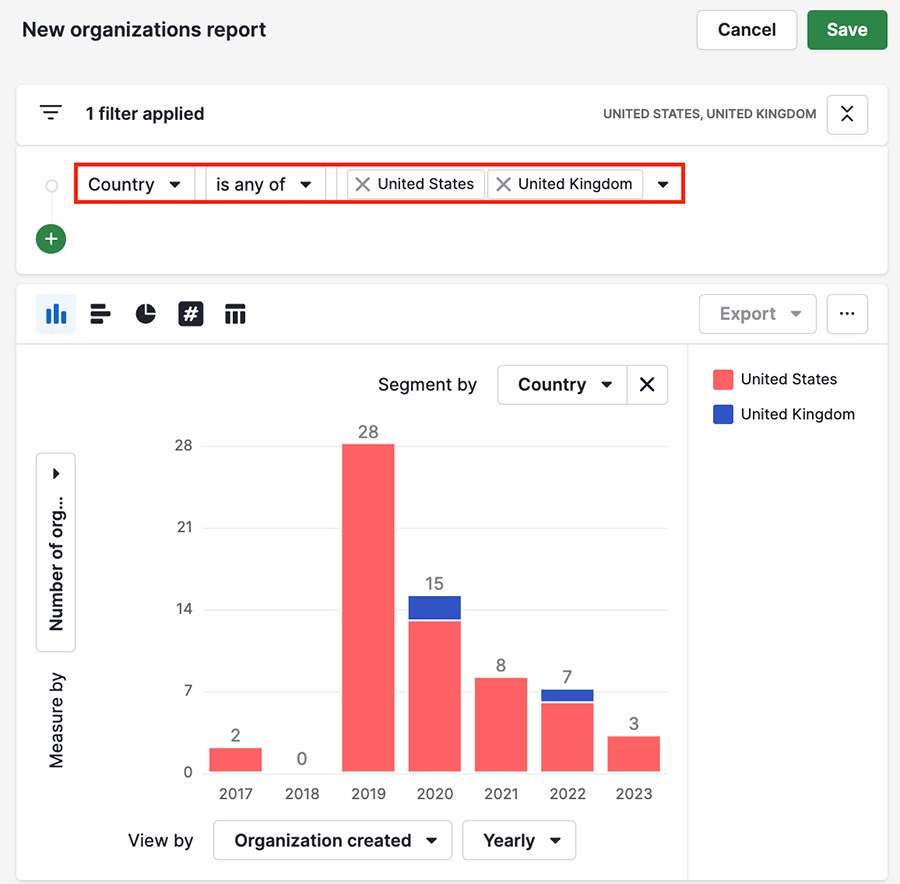
Followers and Files
People and organisation reports include the option to filter for or measure by followers and files.
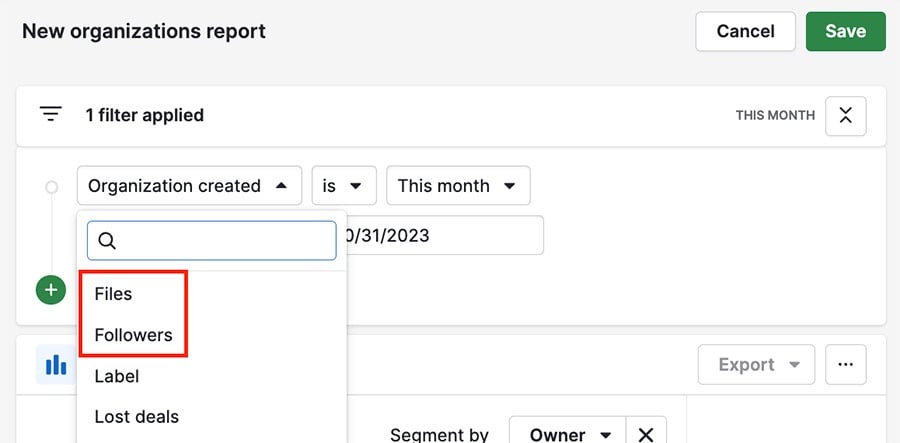
For example, here you can see each quarter of the year with the corresponding number of organisation followers.
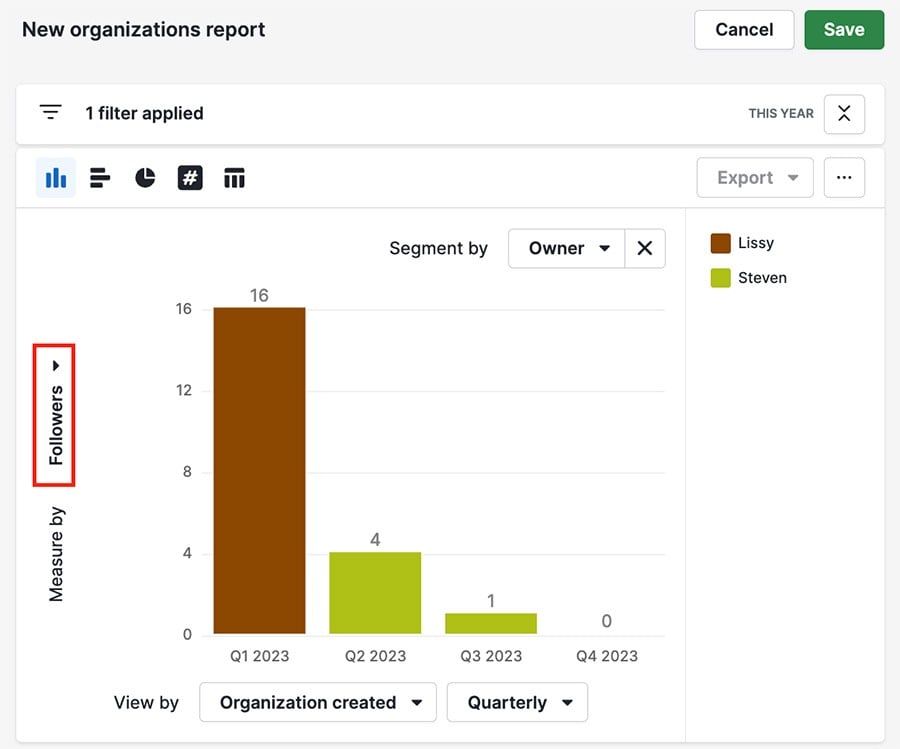
People Specific Fields
Note: Some person fields like birthday and job title are only available if contact sync is enabled. For more information about setting up contact sync, check out this guide.
Certain fields like last email received, last email sent, job title, and birthday are only available when creating a people report.
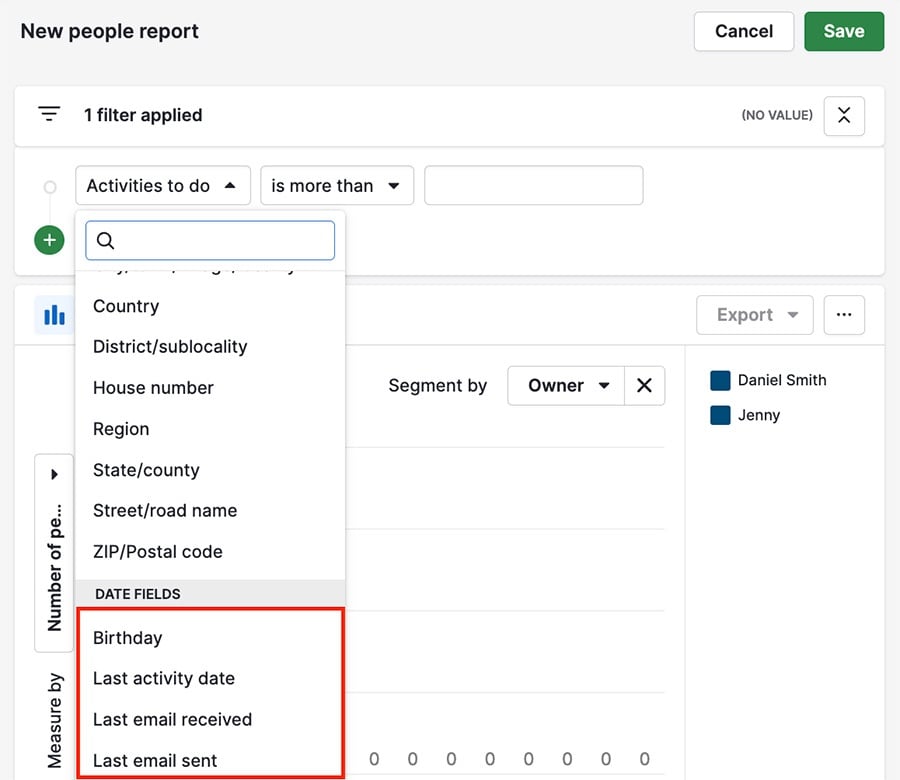
For example, here you can see people being filtered to show those who have received emails, sorted by when the recipient contacts were created in Pipedrive.
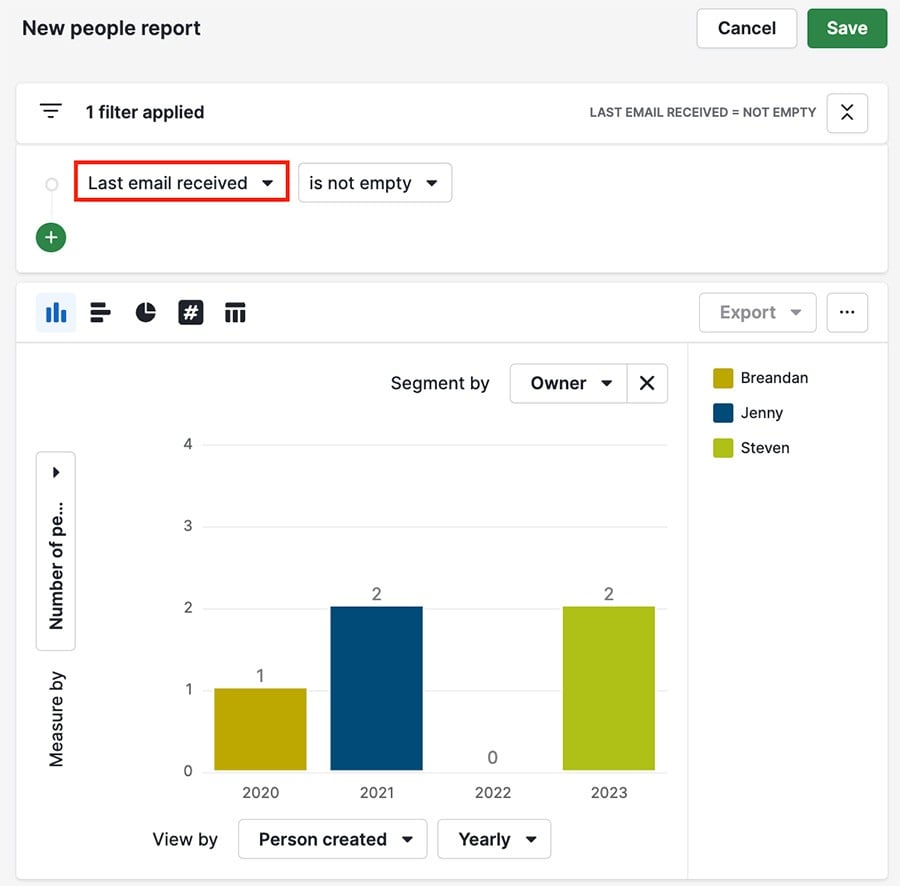
Custom Fields in Contacts Reports
Many, but not all, custom fields can be used with contact reports.
Note: Not every field is available in every section of your report. Here’s a breakdown of which custom fields can be used and where.
| Field Name | Filter by | Measure by | View by | Segment by | Table View |
|---|---|---|---|---|---|
| Text | ✔️ | ✔️ | ✔️ | ✔️ | ✔️ |
| Long Text | ✔️ | ✔️ | ✔️ | ✔️ | ✔️ |
| Single Option | ✔️ | ✔️ | ✔️ | ✔️ | ✔️ |
| Multiple Options | ✔️ | ✔️ | ✔️ | ✔️ | ✔️ |
| Autocomplete | ✔️ | ✔️ | ✔️ | ✔️ | ✔️ |
| Numerical | ✔️ | ✔️ | ✔️ | ✔️ | |
| Monetary | ✔️ | ✔️ | ✔️ | ||
| User | ✔️ | ✔️ | ✔️ | ✔️ | ✔️ |
| Organisation | ✔️ | ✔️ | ✔️ | ✔️ | ✔️ |
| Person | ✔️ | ✔️ | ✔️ | ✔️ | ✔️ |
| Phone | ✔️ | ||||
| Time | ✔️ | ||||
| Time Range | ✔️ | ||||
| Date | ✔️ | ✔️ | ✔️ | ✔️ | ✔️ |
| Date Range | ✔️ |
Address Fields
While the address type custom is available for contact reports, not every sub-field is. For address custom fields you can use:
- City/town/village/locality
- Country
- State/country
- Address
- Full/combined address
Note: For more information about custom fields, check out this article.
.png?width=688&height=359&name=Why%20Businesses%20Should%20Move%20to%20Automation%20(8).png)
Book Your Pipedrive Training Today - Unlock the full potential of Pipedrive with our expert training sessions. Learn tips and tricks that will save you time and increase your productivity. Limited spots available - book your session now.
