Pipedrive has a third-party partner, Import2, that can handle the heavy lifting for you.
This action is only available to global admin users.
When moving to Pipedrive from another CRM solution, you’ll want to carry over your existing data seamlessly. The time it takes to migrate depends on the volume of data being migrated. We suggest allowing 24 hours and contacting Import2 if you encounter any issues.
If you want to import data into Pipedrive from a spreadsheet rather than another CRM, you can learn how to do so in this article.
If you are just getting started with Pipedrive, you can check out our Pipedrive videos.
Using the Import2 Migration Tool
Before you start your migration with Import2, make sure users are already set up in your Pipedrive account. If the migration is initiated before users are invited and pipelines are created, your data will be owned by the user who initiated the migration.
To get started, go to More (...) > Import data > From another software.
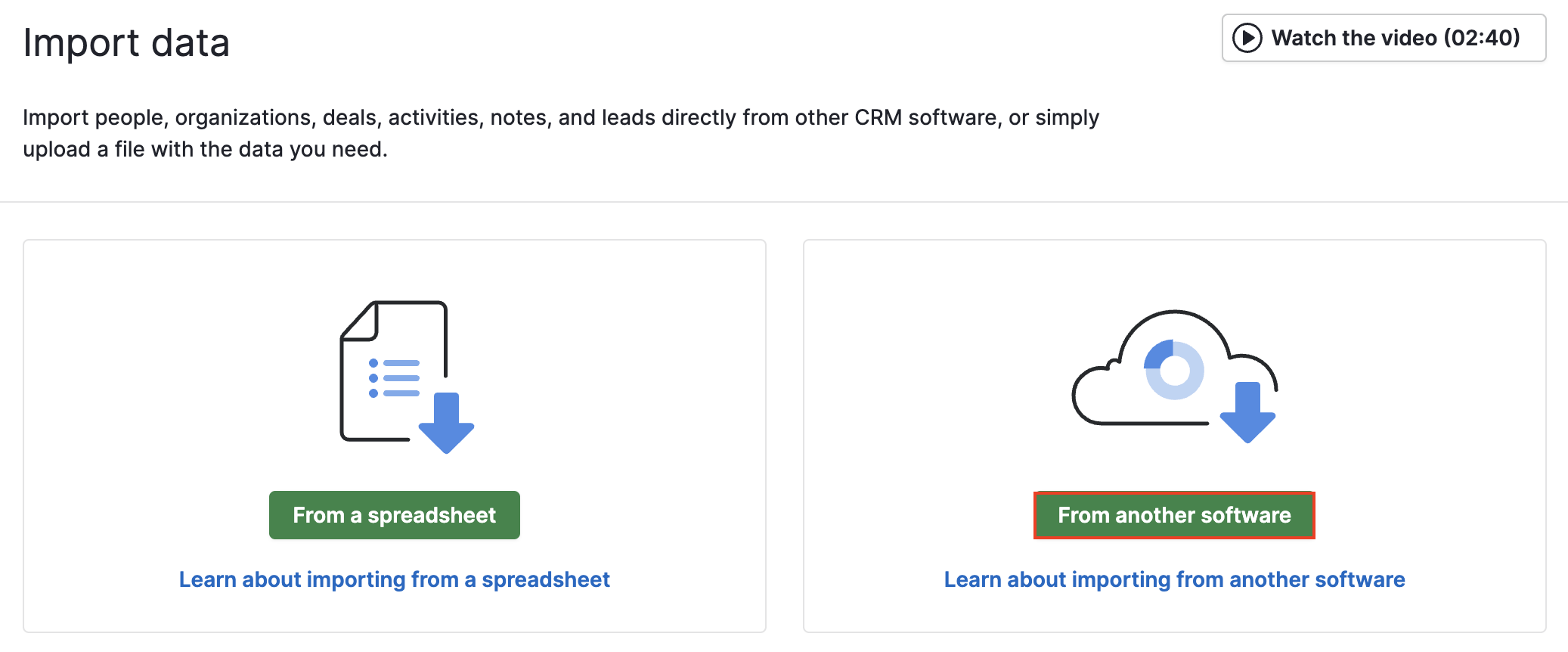
- Find the name of your previous software and click the “Import” button.
- From the Import2 page, provide the login credentials for your previous software and click “Test connection” to verify them for Import2.
- Confirm the settings of the migration, including if you wish to have Import2 automatically create your pipelines and stages, as well as create and map your custom fields.
- Click “Start Import," which will initiate the full import of your data from your old CRM into your new Pipedrive account.
An Import2 status page will display the details and progress of your import. Once your migration is completed, Import2 will send you an email notification to review.
If you need to change the settings for your import, including adjusting field mappings, you can click on the “Settings” tab of your migration page. From here, you can adjust the selection if you wish Import2 to automatically create the pipelines and stages, as well as the custom fields in your database. You can also click “Customise Mappings” to add or change the fields mapped for your migration.
If you make changes in your Settings tab and need to redo the migration, you can contact Import2, and they can assist with removing the last migration and running the migration again.
Supported CRMs
You can currently migrate from any of the following software using Import2:
- Act!
- ActiveCampaign
- AgileCRM
- Capsule CRM
- Close
- Copper
- FlowCRM
- Highrise
- HubSpot
- Insightly
- Keap
- Less Annoying CRM
- Microsoft Dynamics CRM
- Nimble
- Nutshell
- OnePage
- Pipedrive (to import data from one Pipedrive company account into another company account)
- PipelineDeals
- Redtail CRM
- Salesforce
- Sugar CRM
- Suite CRM
- Wealthbox
- Zendesk Sell
- Zoho CRM
Import2 Information and Resources
When importing data from another CRM via Import2, it’s important to note the following:
- Import2 offers a free migration of up to 100,000 records and paid migrations for larger databases. A record in Import2 refers to a single item in your database or row in a CSV file.
- The Import2 import function is available for both trialing and paying Pipedrive accounts.
- Import2 supports multiple import sessions per Pipedrive account.
- If you have questions about your import, you can contact Import2 directly via live chat on their website.
Resources
- Import2 has created a video tutorial on migrating data from other CRMs to Pipedrive.
- Import2 offers email and live chat support for any questions that arise during the migration process.
- You can monitor the status of your migration here.
.png?width=688&height=359&name=Why%20Businesses%20Should%20Move%20to%20Automation%20(8).png)
