Pipeline Visibility
With the pipeline visibility feature in Pipedrive, you can control which pipelines your users can see, and by extension, the data they have access to.
Setting Up Pipeline Visibility
Users with deals admin or account settings admin permissions still have access to all pipelines, regardless of restrictions.
Manage Users and Visibility Groups:
- Go to Manage users > Visibility groups.
- Select the grid under Deals.
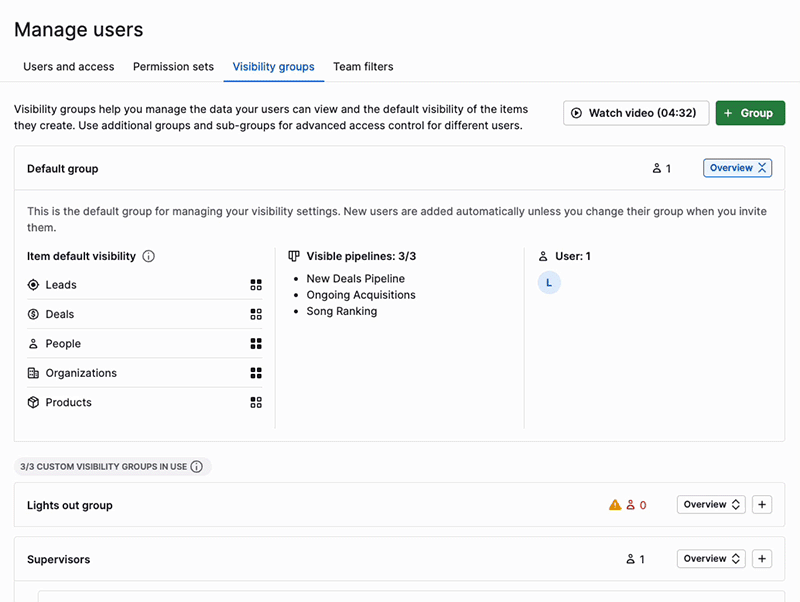
Choose Pipelines:
-
- Check or uncheck the boxes corresponding to the pipelines you want your visibility group to access.
- Click Save.
If you’re on an Essential or Advanced plan, you only have one default visibility group, so these changes will apply to every non-admin user.
Preview Changes:
-
- After confirming your choice, you’ll see a preview of the changes.
-
- If a user’s pipeline visibility is limited, the blocked pipelines will disappear from the drop-down view when viewing pipelines.
- Users won’t be able to access deals from these pipelines, and they won’t appear in list views or search and filter results.
All users must have at least one pipeline visible.
Filtering
A new filter condition will appear in the deals app when using the pipeline visibility feature, showing whether a user has a deal they own in a pipeline they can no longer access.
- Set Filter Condition:
- To see these deals, select Deal > Owner > is restricted from pipeline.
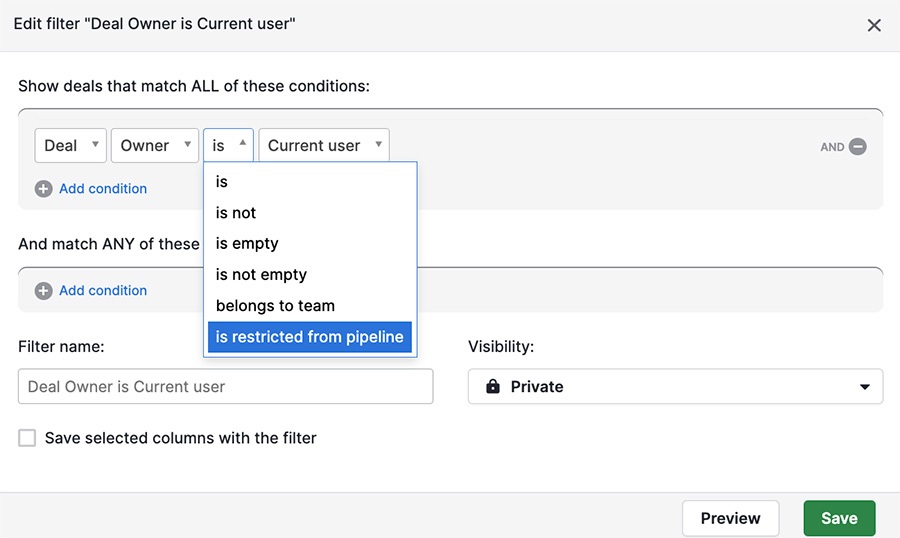
This filter won’t make these deals visible to users without pipeline visibility.
By setting up pipeline visibility, you can ensure that users only see and access the data relevant to their roles, maintaining privacy and organisation within your Pipedrive account.
.png?width=688&height=359&name=Why%20Businesses%20Should%20Move%20to%20Automation%20(8).png)
