The Rotting feature
The Rotting feature in Pipedrive provides visual awareness of deals that have remained idle for too long. Once enabled and configured, it alerts you in the pipeline view when deals have been inactive for a specified period.
Setting up the Rotting Feature
To define rotting periods for your pipeline stages:
-
Access Pipeline View:
- Navigate to your pipeline view and click the “pencil” icon to edit the pipeline settings.
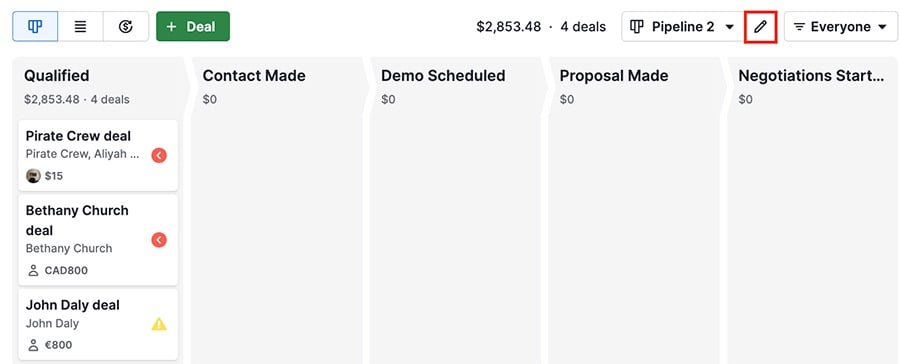
- Navigate to your pipeline view and click the “pencil” icon to edit the pipeline settings.
-
Configure Rotting Periods:
- Click the “Rotting in (days)” toggle.
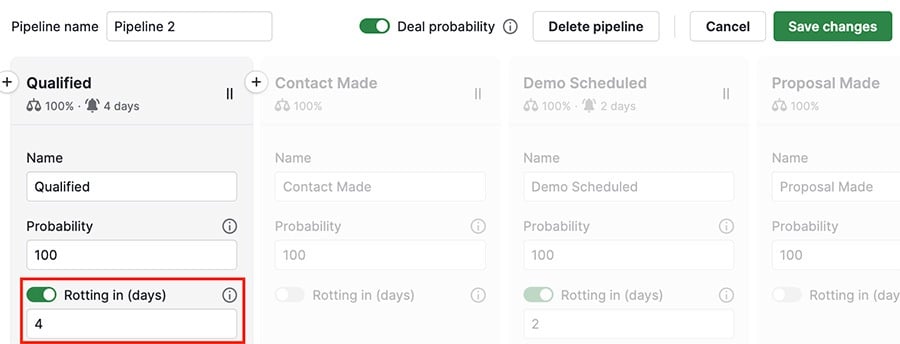
-
- Define the number of inactive days after which a deal in this stage is considered rotten.
- Click “Save changes” in the upper right corner to apply the settings.
Identifying and Managing Rotten Deals
Visual Indicator:
- Deals that have gone rotten will be highlighted in red on the deal tile in your pipeline view.
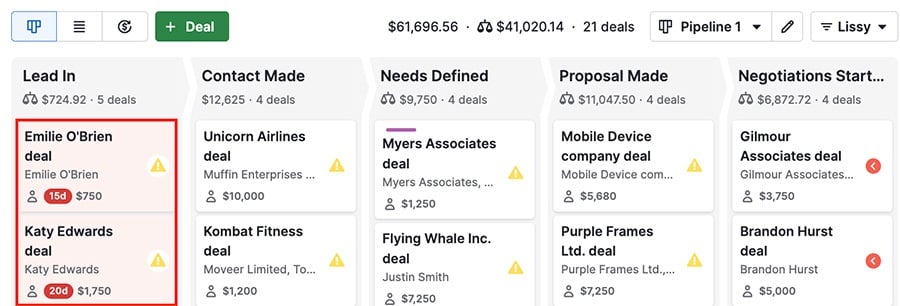
Restoring Rotten Deals: If your deal is rotten, you can restore it by:
- Scheduling a New Activity:
- Plan a new task, meeting, or any activity related to the deal.
- Editing Deal Details:
- Update any aspect of the deal, such as custom fields, expected close date, or deal value.
Impact of Future Activities on Rotting
The Rotting feature does not consider the next activity date. Thus, a deal with a future-scheduled activity can still go rotten if no updates are made.
Strategy Tips:
- Consider creating multiple pipelines or stages based on the urgency of activities and deal closure timelines.
- Adjust the rotting timeframes to balance between accommodating long-term activities and maintaining short-term productivity.
By effectively using the Rotting feature, you can ensure that no deal is neglected and maintain a proactive approach to managing your sales pipeline.
.png?width=688&height=359&name=Why%20Businesses%20Should%20Move%20to%20Automation%20(8).png)
Unlock the full potential of Pipedrive with our expert training sessions. Learn tips and tricks that will save you time and increase your productivity. Limited spots available - book your session now!
