Smart Docs
When working with Smart Docs, you may encounter technical issues that disrupt your Pipedrive experience. Below are some troubleshooting tips for common loading and connection issues with the Smart Docs feature.
Connection Issues
When Connecting Your Account to Smart Docs
- Ensure you're connecting the Smart Docs feature rather than Google Drive. Install Smart Docs by navigating to Tools and Apps > Smart Docs.
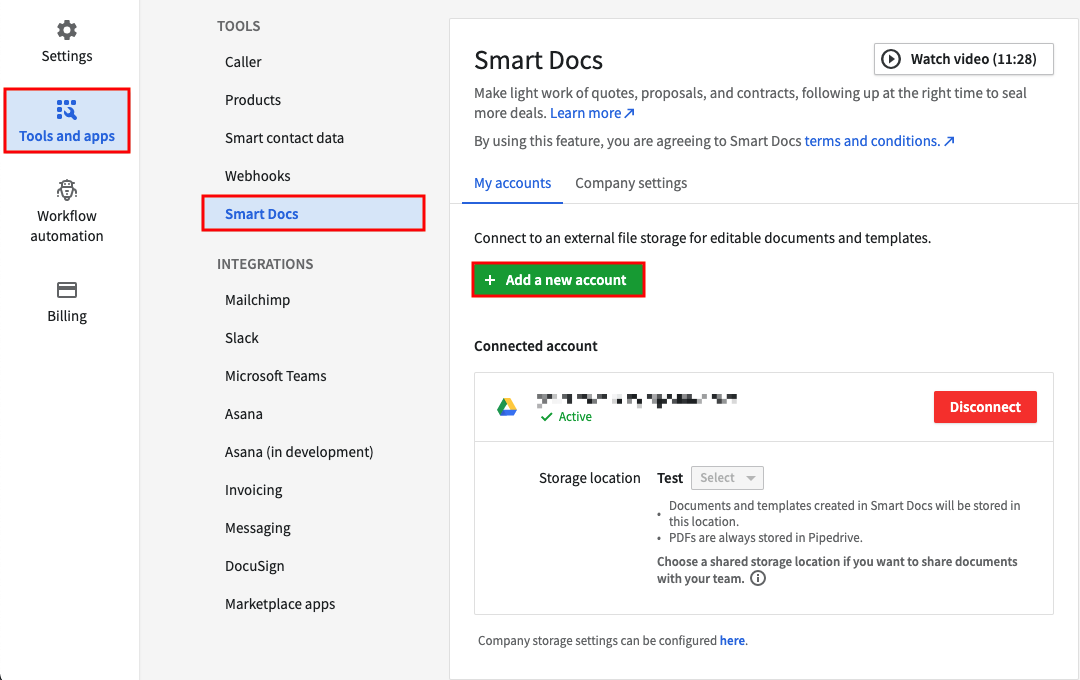
If You Use Google:
- Verify that you are logged into your browser with the same Google account used to connect to Smart Docs.
- Ensure your Google permissions for Pipedrive are enabled. You can verify this information here.
- If permissions are enabled but still facing issues, try revoking access and reinstalling the app.
- For Google Advanced Protection users, ensure your program allows third-party app connections here.
- Make sure your browser is not blocking the installation. More information here.
- Confirm third-party cookies are allowed in your browser: Go to Chrome Settings > Privacy and Security > Cookies and Other Site Data.
If You Use OneDrive or SharePoint:
- Verify you are logged into the correct OneDrive or SharePoint account.
- Disconnect and reconnect your account from the Smart Docs page.
When Generating a Document from Google
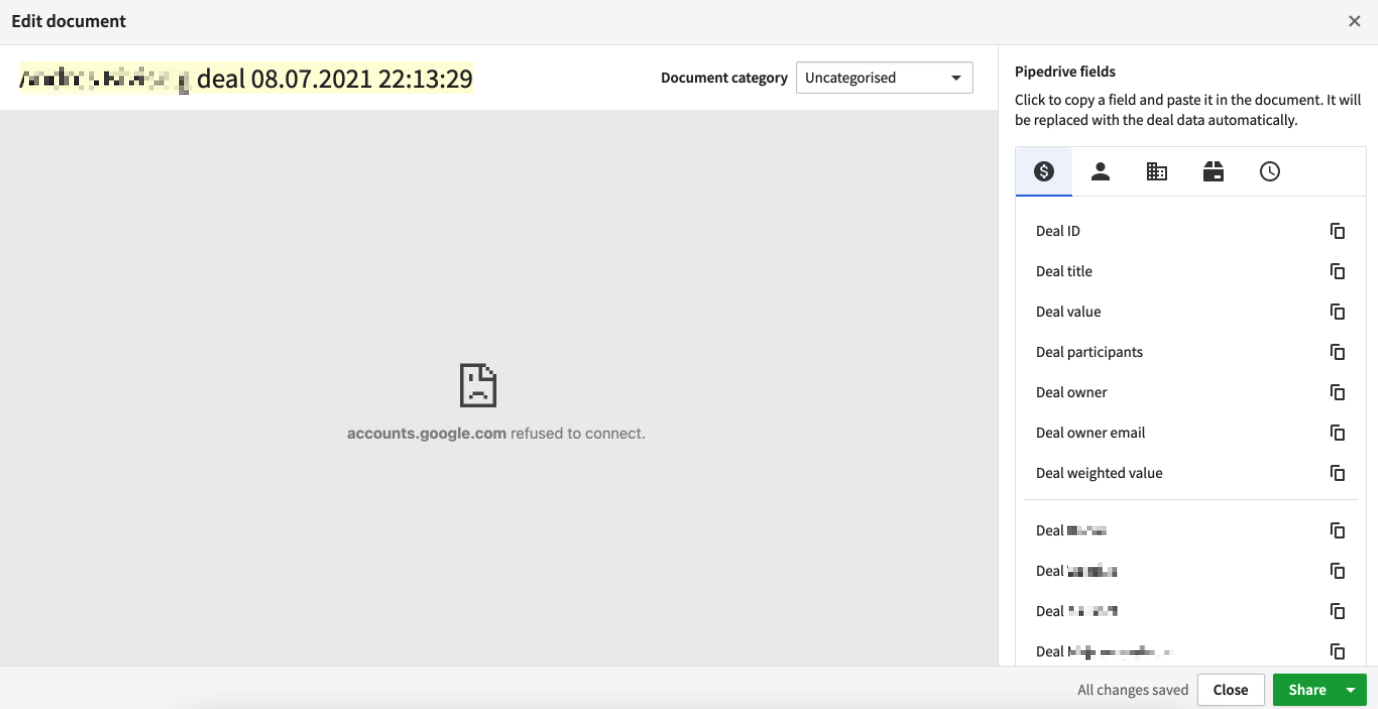
- Ensure you are logged into your browser with the same Google account used to connect to Smart Docs.
- Verify your Google permissions for Pipedrive are enabled. More information here.
- If permissions are enabled, revoke access and reinstall the app.
- Allow third-party cookies in Chrome: Go to Cookies settings and select "Allow all cookies".
- For issues with product fields, review your template to ensure product fields are within a product table. Try generating the document without product fields. Learn more about fields and templates here.
If You Can't Open an Existing Template or Document
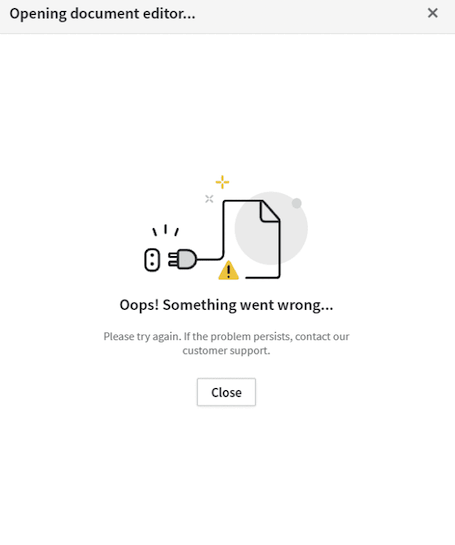
- Check your Smart Docs settings to ensure the connected account matches the one linked to the template or document.
- Verify whether you are the template or document owner. If not, ensure the owner shares it with you via both Pipedrive and your provider (Google or Microsoft).
- Ensure your internet connection is stable.
If You Can't Generate a Document from a Template
- Check the file size (must be under 15MB).
- Confirm your account is connected in Smart Docs settings.
- Determine if the problem is specific to a deal or all deals.
- Test if the issue occurs with a specific template or all templates.
- Verify if you are the template owner. If not, ensure the owner shares the template with you via Pipedrive and your provider (Google or Microsoft).
- Ensure your internet connection is stable.
- For product fields, ensure they are within a product table in the template. Try generating the document without them. More information here.
- For OneDrive or SharePoint, ensure the template or document is free of invalid characters. More information here.
General Troubleshooting
.png?width=688&height=359&name=Why%20Businesses%20Should%20Move%20to%20Automation%20(8).png)
Unlock the full potential of Pipedrive with our expert training sessions. Learn tips and tricks that will save you time and increase your productivity. Limited spots available - book your session now!
