Data when an user is deactivated or deleted
In Pipedrive, there are two ways to remove active users from your company account:
- Deactivation: This action frees up the seat, allowing you to invite a new user or remove it from the subscription. Deactivation keeps the user’s personal data (like name and email) in the company account.
- Deletion: This completely deletes user details (like name and email address) from the company account. This action can only be performed after deactivating a user.
Before deactivating a user, you’ll see a prompt with the data the user owns. We recommend reassigning the data if it’s still relevant.

Learn how to deactivate a user in this article.
Deactivation and deletion of users are only available to users with account settings access. These actions may impact created content and owned items associated with the user. Reassigning data before deactivating and deleting users is recommended.
Deactivated Users
When a user is deactivated, the following changes to their data occur:
-
User Information: The deactivated user’s name, email, and profile picture remain in your company account. You can access the deactivated user overview by navigating to Manage users > Deactivated and clicking on (...) > User overview on the right-hand side of the screen.
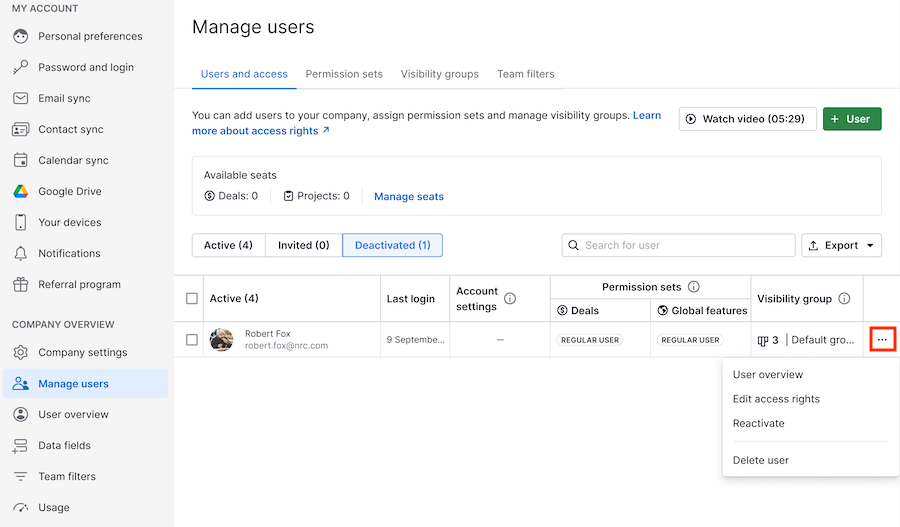
-
Item Ownership: Leads, deals, contacts, products, activities, projects, and project tasks remain under the deactivated user’s name unless ownership is transferred.
-
Notes and Files: Notes, comments, and files remain under the deactivated user’s name.
-
Emails: Email sync is automatically discontinued. Shared email templates and emails linked to entities remain, but private emails linked to entities are deleted after 30 days.
-
Meeting Scheduler: The public meeting scheduler link expires after user deactivation.
-
Account Syncs: Email sync, contact sync, calendar sync, and Google Drive sync are automatically discontinued.
-
Filters: Public filters created by deactivated users remain. Existing filter conditions with deactivated users are kept, but new ones can’t be created.
-
Insights: Shared dashboards are transferred to the first admin of the company account. Public links to dashboards are disabled. Shared reports become inaccessible, but you can still create new filters that include deactivated users.
Transfer report ownership before deactivating the user.
-
LeadBooster Add-On:
- Live Chat: The deactivated user is unassigned from chats.
- Chatbot: Another user replaces the deactivated user in the playbook editor.
- Webforms: Another user replaces the deactivated user in the saving preferences.
-
Smart Docs:
- Documents: View and edit documents created by deactivated users if you have access to the cloud storage folder.
- Templates: View and use Smart Docs templates if granted permission before deactivation.
- eSignatures: Access documents sent for signing by deactivated users if you have permission.
-
DocuSign Integration: Access documents sent for signing by deactivated users.
-
QuickBooks Integration: Access invoices created by deactivated users if another user connects to QuickBooks.
-
Campaigns: Scheduled campaigns created by a deactivated user will be sent as per the original schedule. Review automations responsible for triggering campaigns if the user becomes deactivated.
-
Automations: Deactivating the user who created an automation deactivates the automation. Transfer automation ownership before deactivation.
-
Automatic Assignment: Review all active automatic assignment rules that include the deactivated user as they will fail during user status validation.
-
Marketplace Apps: Installed apps by the deactivated user are automatically uninstalled. If the deactivated user had an admin role, all shared Marketplace apps are uninstalled.
-
Webhooks: Webhooks created by deactivated users are automatically deactivated.
Deleted Users
In addition to the above, when users are deleted, the following data is impacted:
-
User Information: The user’s name, email, and profile picture are removed from the company account, displayed as (deleted user) or (deleted user, IDxxxxxxxx).
-
Content Ownership: Leads, deals, contacts, products, activities, projects, and project tasks remain, still assigned to the deleted user unless ownership is transferred before user deletion.
-
Filtering: Deleted users can’t be filtered. Ownership transfer is recommended before deletion.
Only deactivated users can be deleted from the company account.
.png?width=688&height=359&name=Why%20Businesses%20Should%20Move%20to%20Automation%20(8).png)
