Discover the seamless process of transferring HubSpot leads to Pipedrive with ease.
Understanding HubSpot and Pipedrive Integration
To send HubSpot leads to Pipedrive, it's essential to understand the integration between these two platforms. HubSpot is a comprehensive CRM and marketing automation tool that helps businesses manage their leads and customer relationships. On the other hand, Pipedrive is a sales CRM software designed to streamline sales processes and increase efficiency.
The integration between HubSpot and Pipedrive allows you to sync your leads seamlessly, ensuring that your sales team has access to the most up-to-date information. By connecting these two platforms, you can eliminate the need for manual data entry and reduce the chances of errors.
With a clear understanding of how HubSpot and Pipedrive work together, you can make the most of their integration to streamline your lead management process.
Setting Up HubSpot to Pipedrive Integration
Before you can start sending HubSpot leads to Pipedrive, you need to set up the integration between the two platforms. Here's a step-by-step guide to help you get started:
1. Log in to your HubSpot account and navigate to the 'Integrations' section.
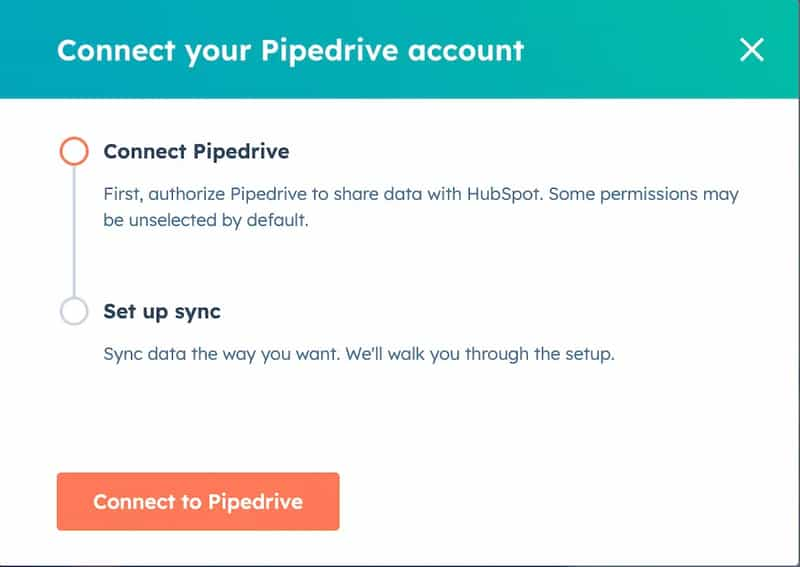
2. Look for the Pipedrive integration and click 'Connect' or 'Add'.
3. Follow the on-screen instructions to authorise the connection between HubSpot and Pipedrive.
4. Once the integration is set up, you can customise the settings to specify which leads should be transferred to Pipedrive.
By following these steps, you'll establish a seamless connection between HubSpot and Pipedrive, enabling the smooth transfer of leads.
Syncing HubSpot Leads to Pipedrive
Once you've set up the integration, it's time to sync your HubSpot leads to Pipedrive. Here's how you can do it:
1. In HubSpot, navigate to the 'Contacts' or 'Leads' section.
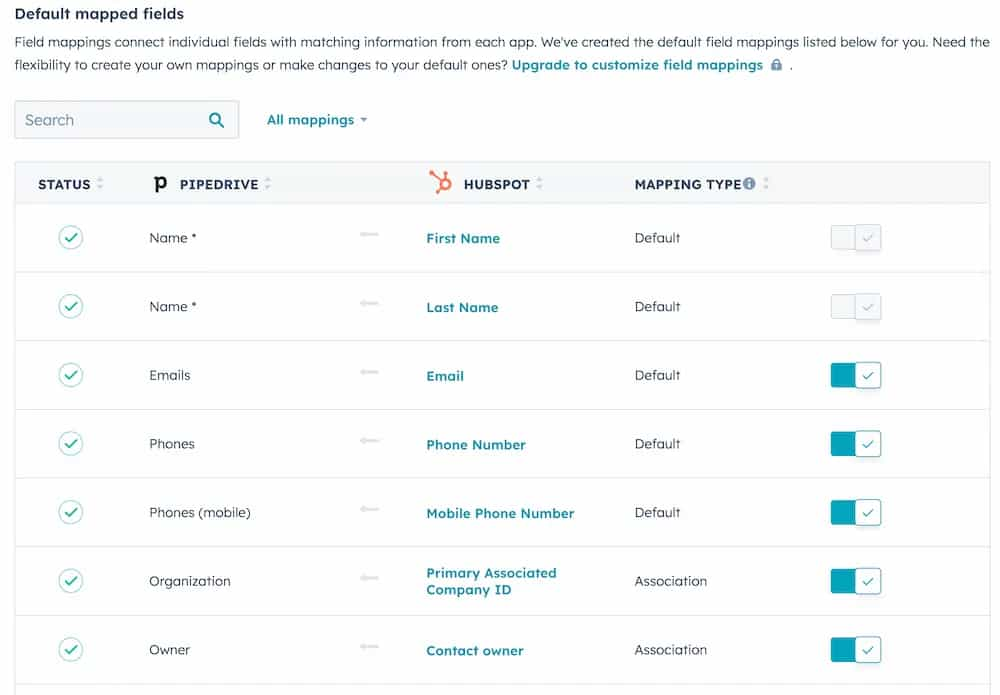
2. Select the leads that you want to transfer to Pipedrive.
3. Look for the 'Sync to Pipedrive' option and click on it.
4. Confirm the transfer and wait for the synchronisation process to complete.
By syncing your HubSpot leads to Pipedrive, you ensure that your sales team has access to all the relevant information in one place, making managing and nurturing leads easier.
Utilising Automation for Lead Transfer
You can leverage automation to make the lead transfer process even more efficient. Here are some ways to automate lead transfer from HubSpot to Pipedrive:
1. Use workflows in HubSpot to automatically assign leads to specific sales representatives in Pipedrive based on predefined criteria.
2. Set up notifications in Pipedrive to alert your sales team whenever a new lead is transferred from HubSpot.
3. Create automated follow-up sequences in Pipedrive to ensure no leads fall through the cracks.
By utilising automation, you can save time and improve the accuracy of lead transfer, allowing your sales team to focus on closing deals.
Best Practices for Managing Leads in Pipedrive
Once your leads are successfully transferred to Pipedrive, following best practices to manage them effectively is essential. Here are some tips:
1. Keep your lead information current by regularly syncing HubSpot with Pipedrive.
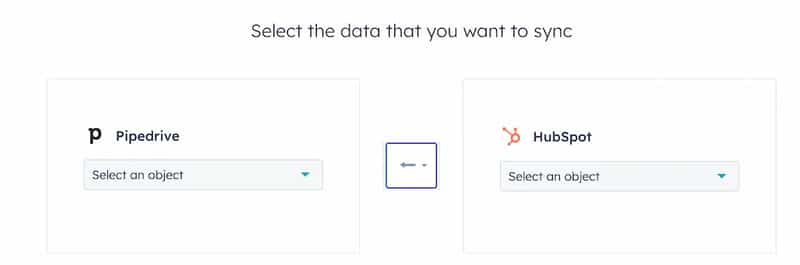
2. Use custom fields in Pipedrive to capture additional information relevant to your sales process.
3. Set up lead scoring in Pipedrive to prioritise your leads based on their likelihood to convert.
4. Use filters and tags in Pipedrive to segment your leads and create targeted sales strategies.
By implementing these best practices, you can maximise the potential of your leads and improve your sales performance.
