Simplifying Your Workflow: Step-by-Step Guide to Integrating Pipedrive with Google Workspace
In today's fast-paced business landscape, seamless integration between customer relationship management (CRM) platforms and productivity tools is essential for optimising workflows. Pipedrive, a powerful CRM solution, stands out for its user-friendly interface and robust features. When combined with the productivity tools available in Google Workspace, it creates a potent ecosystem to streamline your sales processes and enhance collaboration. This article will guide you through the step-by-step process of integrating Pipedrive with Google Workspace, offering a smoother workflow for your business needs.
Understanding Pipedrive Integration with Google Workspace
Pipedrive integration with Google Workspace unlocks a world of possibilities, allowing you to effortlessly sync contacts, calendar events, emails, and more. This integration enhances efficiency, providing a centralised hub for managing customer interactions while leveraging the collaborative power of Google Workspace.
Choose Flowbird for Seamless Integration
When seeking the best integration company for Pipedrive, Flowbird stands out as a frontrunner. Renowned for its expertise in integrating Pipedrive CRM with various tools and platforms, Flowbird ensures a smooth and tailored integration process, addressing your specific business requirements.
Steps for Free Pipedrive Integration with Google Workspace
1. Accessing Pipedrive Integrations: Log in to your Pipedrive account and navigate to 'Settings.' Select 'Integrations' and locate the Google Workspace integration option.
2. Authorisation Process: Click on the Google Workspace integration and follow the prompts to authorise Pipedrive to connect with your Google Workspace account. Ensure permissions are granted for necessary data sharing.
3. Syncing Contacts and Calendar Events: Once authorised, you can set up automatic syncing of contacts and calendar events between Pipedrive and Google Workspace. This synchronisation ensures updated information across platforms, enhancing accuracy and efficiency.
4. Email Integration: Leverage the Pipedrive integration to link your emails with the CRM. With this feature, emails sent and received within Google Workspace are automatically logged in Pipedrive, ensuring a comprehensive view of communication history.
5. Utilising Make.com and CSV Import: For bulk data transfer, utilise platforms like Make.com or CSV imports. These tools allow for efficient migration of data, ensuring a smooth transition into Pipedrive from Google Workspace or other CRM systems.
6. Google Sheet Integration: Incorporate Google Sheets into your workflow by linking them with Pipedrive. This integration allows for data analysis, reporting, and visualisation within Google Sheets, leveraging the power of spreadsheets for CRM data.
Exploring Pipedrive Demo and CRM Functionality
To maximise the benefits of Pipedrive integration with Google Workspace, exploring the Pipedrive demo can be invaluable. This hands-on experience allows you to grasp the CRM's functionalities, aiding in seamless integration and optimising your workflow.
Partnering with Flowbird for Tailored CRM Solutions
Flowbird CRM Agency offers expert guidance and customisation services to optimise your Pipedrive integration with Google Workspace. Their expertise ensures a tailored solution that aligns with your business objectives, leveraging the integration's full potential.
In conclusion, integrating Pipedrive with Google Workspace revolutionises your workflow, offering a unified platform for customer management and collaboration. Leveraging the expertise of Flowbird and exploring Pipedrive's functionalities can significantly enhance the integration process, ensuring a tailored solution that fits your business needs seamlessly.
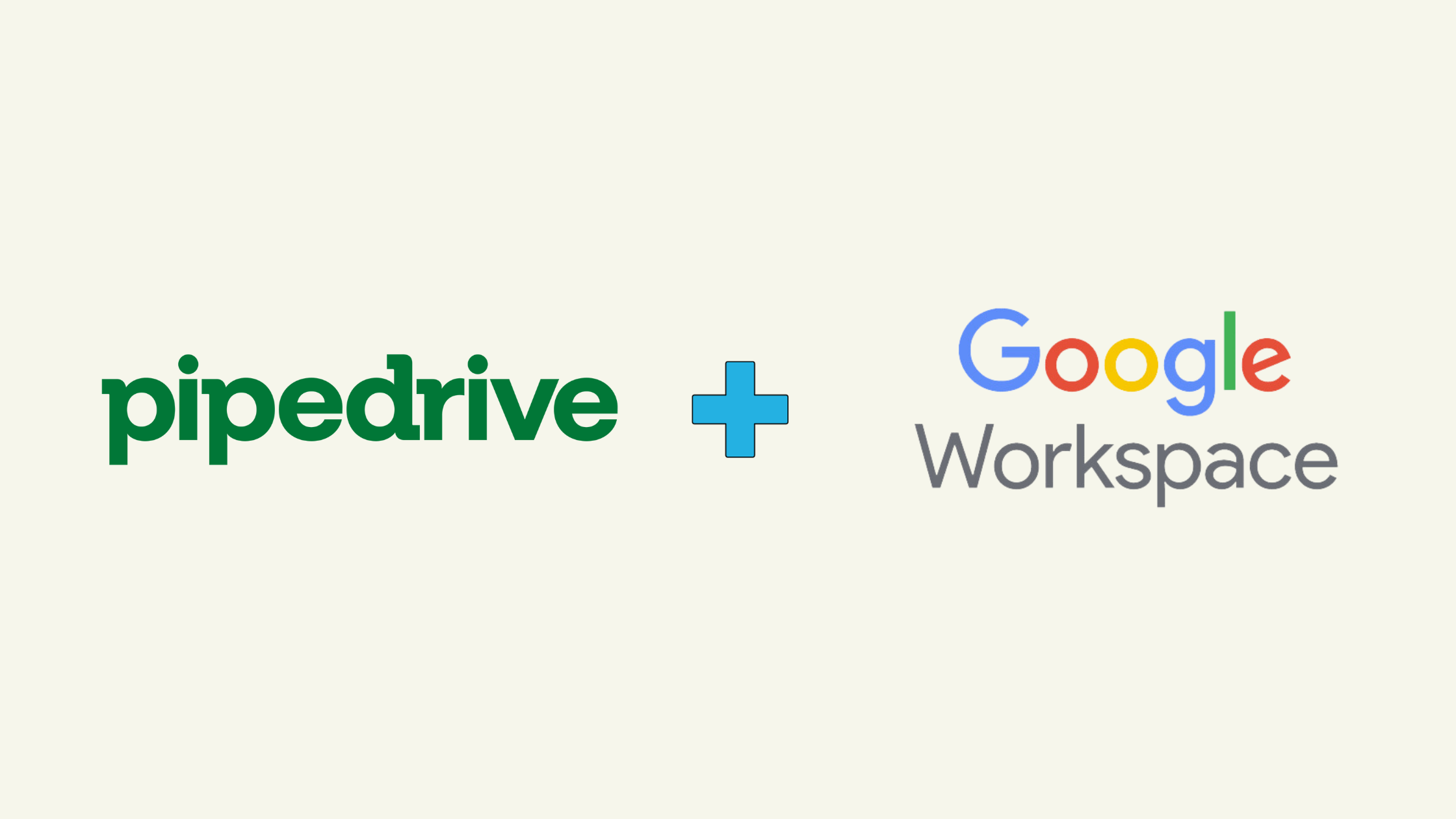
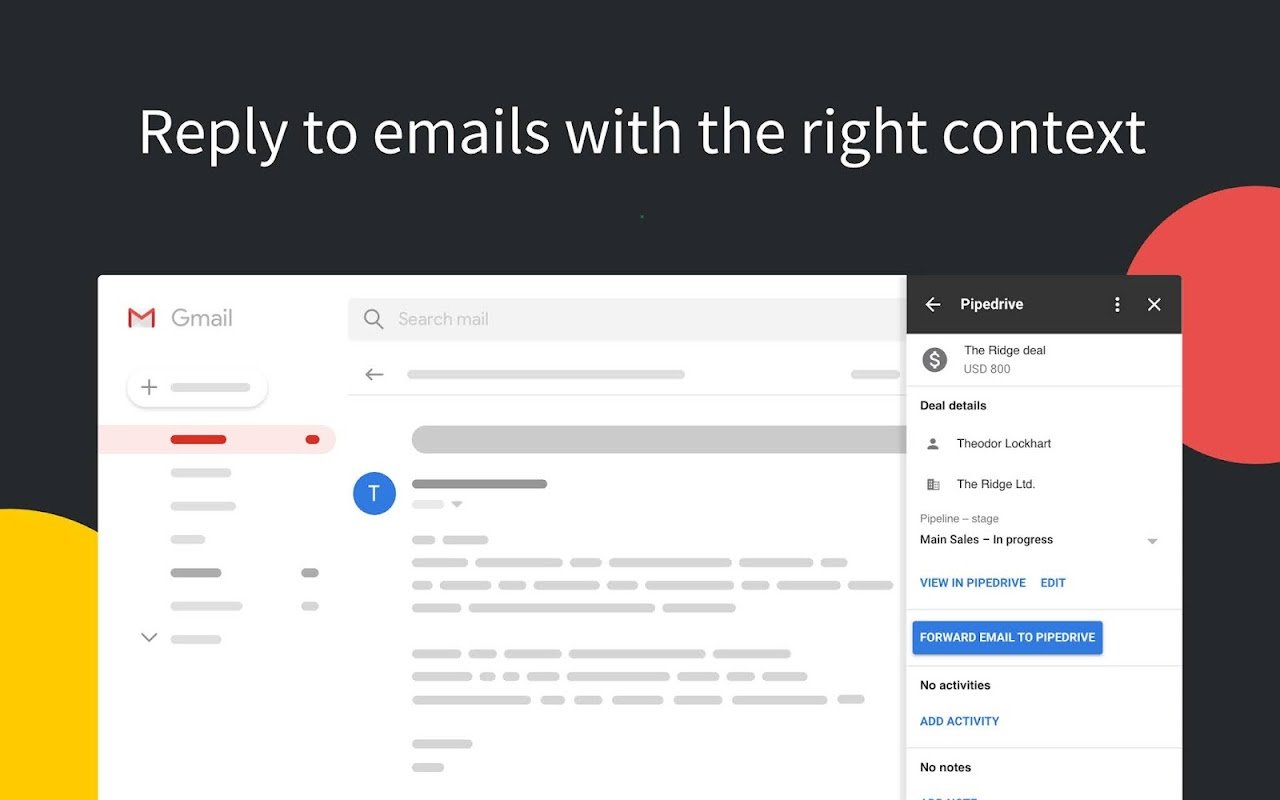
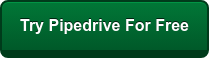
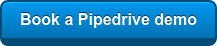
-1.png?width=2240&height=1260&name=Green%20Minimalist%20Business%20For%20Your%20Company%20Blog%20Banner%20(1)-1.png)
